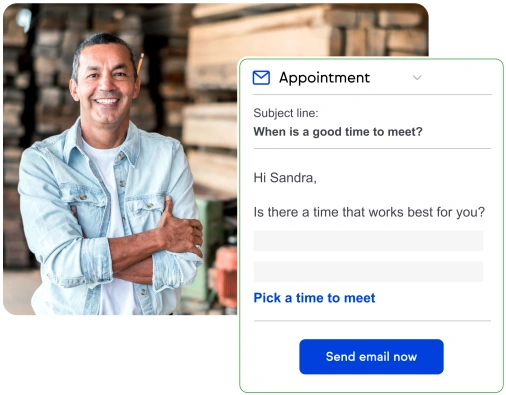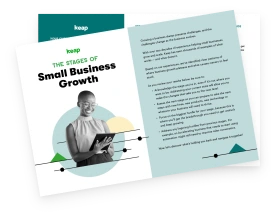Game changing automations: How to automate appointment scheduling and reminders
For many business professionals, there is nothing more frustrating than trying to schedule an appointment or meeting with a client or customer. There’s all the back-and-forth, the time spent when all parties involved have to check their schedules, and the dreaded phrase, “Let me know what time works for you.”
But what if we told you it doesn’t have to be that way? That’s where automated appointment reminders and scheduling comes in. By utilizing this popular and powerful automation, you can focus on conducting meetings and appointments, rather than making them.
What you should look for in an automated appointment scheduling software
The goal is to put power in the hands of those interested in scheduling time with you. Would you like your client to easily book an initial consultation? Click, done. Are you looking to have a follow up meeting about an ongoing project? Click, done. Ready to plan a monthly status meeting with a retainer client? Click, done.
In order to empower your prospects and customers in this regard, there are a few things to look for in software that offers automated appointment reminders and scheduling:
- An easy-to-manage booking feature or landing page
- The ability to sync and schedule with multiple calendars
- Proper time zone and work hours settings
- Auto-reminders and notifications
- Functionality for rescheduling and canceling meetings
- Options and links for online meetings
Most of all, you want to consider a powerful all-in-one solution for your automated appointment reminders and scheduling. With a tool like Keap, you can unlock a variety of appointment automations and scheduling features that will save valuable time and improve your customer experience.
Try the “Schedule a Free Consult” automation
No matter your industry or profession, the offer of a free consultation is always a winner. It provides valuable face time with your prospect, allows you to outline the scope of the potential project, and offers the ability to close with solutions within the discussion. Let’s dig in:
Challenge
Free consultation appointments are key to your sales model, but it’s time-consuming to go back and forth with prospects to find a time to meet, and no-shows waste your time and lead to lost opportunities.
Solution
A booking page allows prospects to choose an available time on your calendar that works for them. Appointments are confirmed automatically. Reminder emails and text messages also go out ahead of time, reducing no-shows and helping your prospects come prepared.
How to set up the automation
For this automation, you’ll need to create these assets:
- Booking page – This is the landing page that has your appointment scheduling widget on it.
- Pre-consult instructions – These instructions are added to the appointment (or a web page) to guide people on what they need to do before they meet with you.
- Confirmation email – Confirms that the appointment is booked and provides important details and instructions. The pre-consult instructions could also be included in this email, or linked to for easy reference.
- Confirmation text – Confirms the appointment booking and reminds them what to do before the appointment. If needed, split this into multiple text messages.
- Day-before email – Reminds them that the appointment is tomorrow and reiterates the value they should get from the consult.
- Day-before text – A very short reminder the day before the appointment.
- 2-hour reminder email – Send this email 2 hours before the appointment.
- Final reminder text – If the appointment is in person, send this text 1 hour before the appointment time. If it’s a virtual appointment, send it 15 minutes before the meeting time.
Then, set up these components in Keap, or other software of your choice:
- “Appointment scheduled” tag in CRM
- Scheduling link
- Booking form
- Virtual meeting link, if applicable
- Automations for email and text message delivery
How to run the automation:
- Before implementing the automation, test it to make sure everything is working correctly.
- Once it’s running, you can either send the link to your booking page manually (such as in a one-to-one email) or as part of an automated campaign.
- When someone schedules time with you on your booking landing page, the “appointment scheduled” tag is applied.
- From there, this entire automation runs automatically.
How to measure its success
Success metrics to monitor:
- Increased free consultation appointments booked
- Reduced no-shows
- Reduced time spent corresponding about appointments
Want to put even more automations to work for your business?
Trade busy work for more valuable time with our ebook: 10 Game Changing Automations to Boost Your Sales.
See how Keap can help in a big way with a 14-day free trial (no credit card needed).