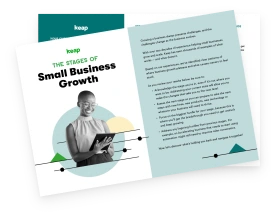We are now about six months into the COVID-19 pandemic and if you’re lucky enough to work for a company that still advocates working from home, you may be an expert in executing your daily routine when it comes to working remotely.
You may be using Google Drive to upload your documents so you can share them with your team in the cloud or using a communication tool like Slack to touch base with your coworkers throughout the day.
And of course when it comes to meetings, you’re all becoming experts on how to navigate your way through a video call. There are a few options out there–Webex, GoToMeeting, Google Meet, but the most popular tool by far during this time has been Zoom.
Zoom is an efficient and robust tool for staying in touch, but you may not be aware of all the features it has to offer or what it takes to complete a successful and secure meeting.
Even if timing just wasn’t on your side and COVID-19 hit right when you launched your new business, fear not. Zoom is here to help you run your small business remotely and stay in touch with your colleagues, employees and partners who will help keep your business alive by taking it online or strategizing whatever it will take to save it.
Check out the following tips that will help you and your employees or guests get the most productivity out of your Zoom meetings:
Prepare for the meeting
The first step is to sign up for Zoom–a basic meeting is free for up to 100 participants with a 40-minute time limit. Otherwise, you can sign up for Zoom Pro, Zoom Business or Zoom Enterprise for $14.99, $19.99 or $19.99 per month, respectively, depending on how many hosts you’ll need.
Once you’re signed up, ensure that you and your team have the Zoom desktop app available on your devices so that the program automatically launches when you click the meeting link that you will send out via email to your attendees after you’ve organized a session.
If there are other family members at home and you don’t want to disturb them while you’re on a Zoom call, invest in headphones, preferably with a mic built into the attached wire so you can listen and speak using one device, it also reduces background noises.
As the meeting host, you’ll have an opportunity to test your audio and video settings prior to the meeting. Always check everything to avoid any audio or visual problems from occurring after the meeting begins.

During the test, take a look at your tool bar at the bottom of your screen and become familiar with all the features, such as where the mute, chat and share screen buttons are. Zoom is very intuitive, so just knowing where all the functions are is half the battle.
Before you start your meeting, close any unnecessary tabs in your browser and turn off all your notifications that have the potential to interrupt or create a distraction.
Another thing you may not be aware of is Zoom meetings can be violated by uninvited visitors. So it’s imperative that you secure your Zoom meetings so that everything stays confidential and that no one unwelcome is listening in. You can do this by:
You also have the option to switch on Automatic Transcription so that your team members have an opportunity to review the content of the meeting after it’s over.
Running a meeting
Once you’re sure all participants have joined the call and you see their faces on the screen, review some housekeeping rules with everyone:
For example, instead of saying “look over here” or “look at this,” saying something such as, "Notice the back box labeled ‘See demo’ in the upper-right corner of the home page" or "Check out column A, row 27 in the spreadsheet." This will mitigate any ambiguity and will keep everyone engaged.
Look professional
Yes, working from home has its perks, such as working in your PJs or sweats all day. Nevertheless, if you see a Zoom meeting on your schedule for the day, make an effort to don a professional looking shirt or blouse, and fix your hair so it doesn’t look like you just rolled out of bed.
When it comes to lighting, make sure the source comes from in front or from the side of you to ensure your face is properly illuminated.
Choose a neutral background that is free of distractions, or if need be, you can use a virtual background as long as it doesn’t take away from the focus of the meeting.
Remember you’re talking to coworkers, so engage with them as if you were actually in the office by maintaining professional gestures and mannerisms.
To prevent unnecessary shaking, place your computer or camera on a steady surface. Also, remember to turn your camera off if you need to switch locations or speak with someone in your household, i.e., reminding them you’re in a meeting, and then turn your camera back on when it’s appropriate. (Quick tip: to disable your camera, hit "Stop Video," this will not stop the call, you will still be able to participate, only your window will turn black with your name displayed, or your picture if you uploaded one to your profile, instead of a live shot of you. Once you're ready to be back on camera, hit "Start Video.")
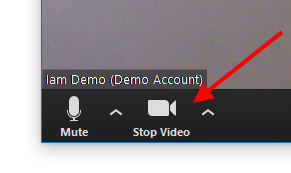
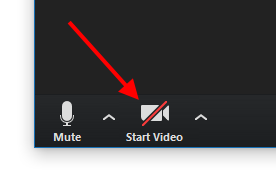
Command everyone’s attention
Make it clear that you won’t tolerate side conversations during the call and that attendees need to show the same amount of respect online as they would in person.
Also, ask them to avoid engaging in noisy activities while their microphone is on such as typing or eating. Unless it’s a specific lunch hour meeting where food is encouraged, make the rule that eating isn’t allowed, as someone could be distracted by paying more attention to their meal than the meeting.
One thing to know about Zoom chat is that the transcripts are saved when the calls end, so encourage your team members to keep their chatting professional.
Staying safe
If something goes awry during a Zoom call, you can always visit Zoom's online Help Center that includes quickstart guides and video tutorials for those using the application for the first time, which can certainly be overwhelming.
As difficult as it might be to fathom, this is our new normal for now and the tricky part is not knowing how much longer we’ll be in this situation with COVID-19. So the best way to work through it is to take it one day at a time and be as resourceful as you can to keep your company afloat and trudge ahead.
The best way to do that is to be open to changes such as Zoom and to adopt these new and wonderful ways in which we can still stay in touch while we’re all physically distancing and doing whatever it takes to keep our businesses up and running.