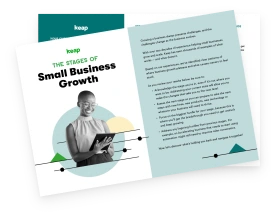You just finished attending a workshop. As you’re mingling and networking you start exchanging contact information with influencers and prospective clients. They look at your business card and raise their eyebrows. “Nice email address,” they say.
Clearly, you made an impression simply by creating an email with your domain name.
While there’s nothing wrong with having a generic address like [email protected], an address that includes your business email address helps you stand out from the crowd and establishes you as a legitimate professional.
And, best of all, it’s extremely easy to do. Here's how to get an email with your domain.
Covering the basics
First things first, make sure that your domain name is available, otherwise you'll need to create a domain name. If you already have a website, then you can proceed to the next step. If you haven’t, then go ahead and create a domain name. Ideally, it should be your business name. For example, if your business name was Boost Coffee, then your domain should be www.boostcoffee.com.
If the domain is available, register it through GoDaddy, BlueHost, or Register.com. There’s also a good chance that these companies will be your web host. In that case, you’re almost halfway there!
Create the domain email address
After you’re registered and have a host, login into your hosting control panel, or cpanel. Open up the email accounts tool or section and enter the details for your account.
If your name is Steve from Boost Coffee, then you could chose steve@boostcoffee. But, that’s really up to you. You could select a first name, or something that is job oriented, such as admin, editor, or sales.
After you have your name picked out, select a password and create your account.
Easy, right?
Even though you’re all setup, you may want to forward these emails to a different email account. The reason? The email clients that hosts sites like GoDaddy usually aren’t exactly the most reliable.
Thankfully, this issue isn’t that complicated either.
You can take care of this part by going back into your cpanel and clicking on Forwarders in the Mail section, followed by Add Forwarder. This allows you to forward the emails with your email domain name to your Gmail, Zoho Mail, FastMail account, or whatever email provider you use.
Integrating your domain email to your current email provider
You’ll also have to integrate your shiny new domain email with your current email address. Again, this is painless.
If you are using Gmail, then simply go to the upper right corner of your account and click on the gear-looking icon. Go down to Settings and then over to Accounts and Imports. Once there, select “add a pop3 mail account you own,” and fill out the details, such as [email protected]. If you’re content with the changes, hit next and you’ll receive a verification email to your host email.
After you verified the account by clicking on the link, you no longer have to login into your host account. You can compose and receive emails that contain your domain name from your Gmail account.
Gmail is easy to integrate, as are most of other providers. For example, if you use Zoho Mail, simply go into your account and Add/Verify your domain, Add users/Create email accounts, Change MX records, and perform Email Migration. Desk also has an easy help desk software that will easily integrate.
What should come before the @?
Creating an email with domain name was easy. And, since you can add multiple accounts, you can have an endless amount of options for customized email addresses. Here are some suggestions on what should come before the @:
- First or last name: Let’s say that Steve Grey was the founder of Boost Coffee. Having the address steve@boostcoffee or grey@boostcoffe is both personable and professional. If there was another Steve in the company, then you could use your initials.
- First and last name: This avoids confusion with anyone else in your company, and still makes you seem personable and professional.
- General accounts for different roles: I know you probably want to have all of your team members to an address that includes their name. And, that’s perfectly fine. But, what if they don’t stick around? You’ll have to make some changes. Instead, create accounts like sales@boostcoffee, press@boostcoffee, etc. This way you can hand over the account to the new team. However, don’t go crazy. Keep this list together for only the essential positions.
- Have fun: If you’re the boss, then you can have boss@boostcoffee. It may not be as professional, but it will definitely make you stand out.
John Rampton is an entrepreneur, investor, online marketing guru and startup enthusiast. He is founder of the payments company Due.