by Danielle Janzen
Have you ever received an email in your inbox that was completely irrelevant to you? Perhaps it was an email outlining a product you’d already purchased, or maybe it was a service that didn’t have anything to do with your current lifestyle or goals.
Thinking back, how did this make you feel? Did you want to buy from them? Probably not. And why would you? Irrelevant emails can often come across as clueless or obtuse.
Before we start pointing fingers, it’s time for a hard look in the mirror. Are you unintentionally creating this same cringe-worthy experience for your prospects or customers? If you are, how do you even know? Here are some questions to ask yourself:
- Are you communicating with people in your contact list differently depending on who they are and what motivates them?
- Do you treat your paid customers differently than your prospects?
- Do you know and track unique characteristics and data about each of your customers?
- Better yet, do you use this information to tailor your email communications?
If you answered “no” to any of the above questions, this article is for you. Infusionsoft by Keap can help you to better communicate with your contact base, and ultimately help you make more sales through the art of surveying and tagging.
If you are new to the idea of segmentation, here it is in a nutshell:
Segmentation is the art of identifying and categorizing contact lists.
Segmentation allows you to specifically target people based on any number of traits. Some of these traits may include but are not limited to:
- Demographic information (age, gender, income)
- Firmographic information (industry, location/region, company size)
- Personal information (“Dog Owner”, “Parent”, “Had Braces”)
- Previous behaviors in the Infusionsoft by Keap application (“Bootcamp Customer”, “Clicked on invite link”, “Filled out Registration Form”)
- Lead scoring (For more information about how to segment based on lead score, check out this blog post teaching you how to segment by using Infusionsoft by Keap’s Lead Scoring feature)
If you don’t have much information about your contact base, segmentation can feel like an overwhelming task. Where do you even start? How do you best collect this kind of information from customers? How can you easily track and maintain up-to-date information?
Within Infusionsoft by Keap, tags are the most common feature used for segmentation. Think of tags like little stickers that you can put on each of your contacts’ foreheads, reminding you of who they are and what they prefer. The Tagging feature can be accessed in multiple parts of the application. For example, you can manage all of your current tags in the CRM > Settings > Tags section.
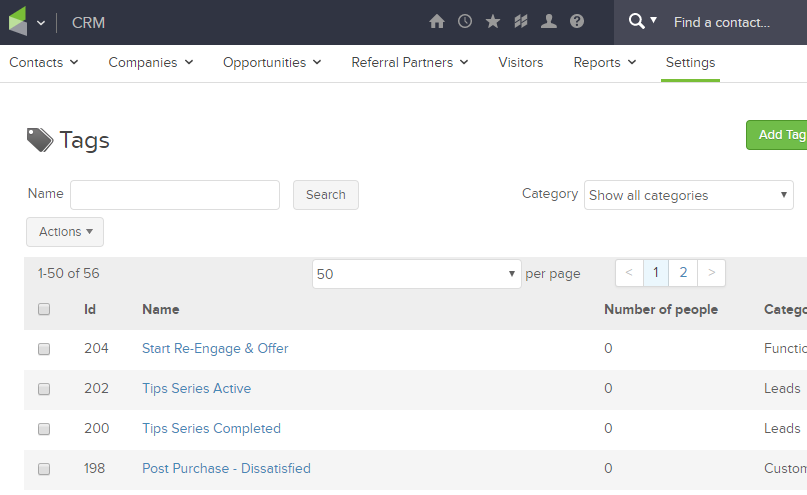
You can also view and apply tags on the customer record as well under the tag shortcut button.
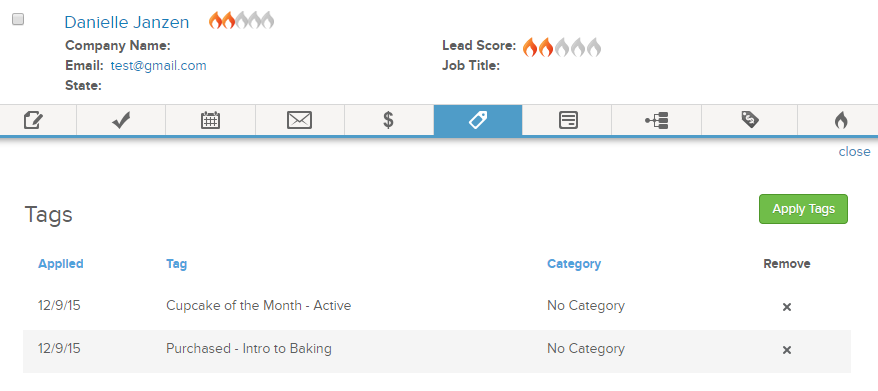
But today we’re going to discuss a different way to use tags: from within the new landing page builder by creating a survey.
Reasons why surveys are great:
- The customer/prospect filling out the survey does the work for you, often for free! All you have to do is set up the infrastructure.
- Customers can give you feedback. It makes them feel heard and shows them that you care. Plus, they have the best insight into how you’re making customers feel!
- Surveys allow you to expand your reach and operate more efficiently.You could spend hours contacting individuals on your list, asking them questions, and then manually putting that information in your Infusionsoft by Keap CRM. Or, you can have the survey record everything for you instantly on a grander scale.
In Infusionsoft by Keap, you can use the webform or landing page features to create “surveys” because they allow you to ask multiple choice questions or checkbox questions. I’ll show you how to do this in the Landing Page builder.
Building a survey with new Landing Pages
To access the new Landing Pages from within Campaign Builder, go to the Campaign Builder and drag the Landing Page goal onto the canvas. Double click and choose your preferred template. (I usually choose to build from scratch.) You’re in!
Now from here, creating a survey is pretty simple. You first need to drag a “form” element to your Landing Page.
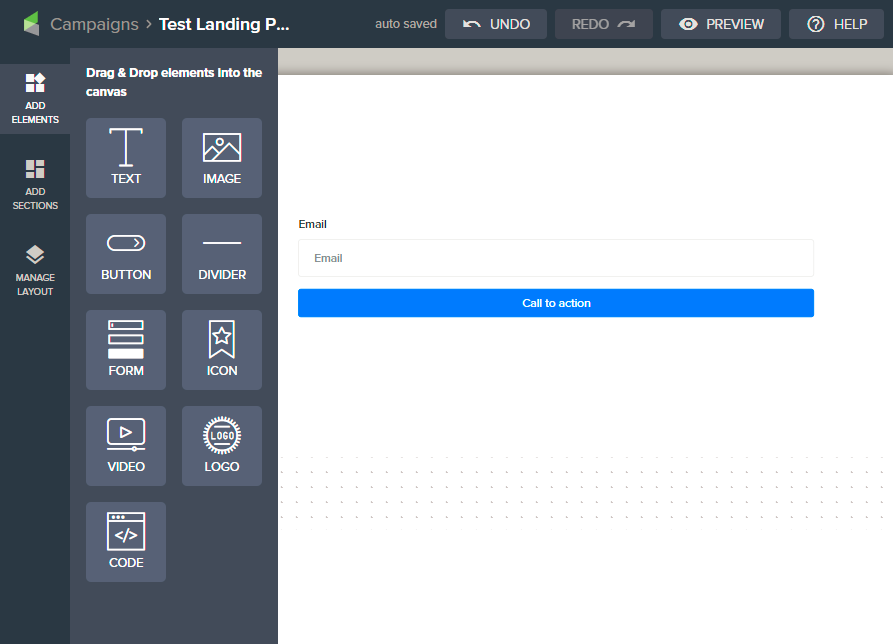
From there, if you click on it, you will see an editing page pop up like you see here:
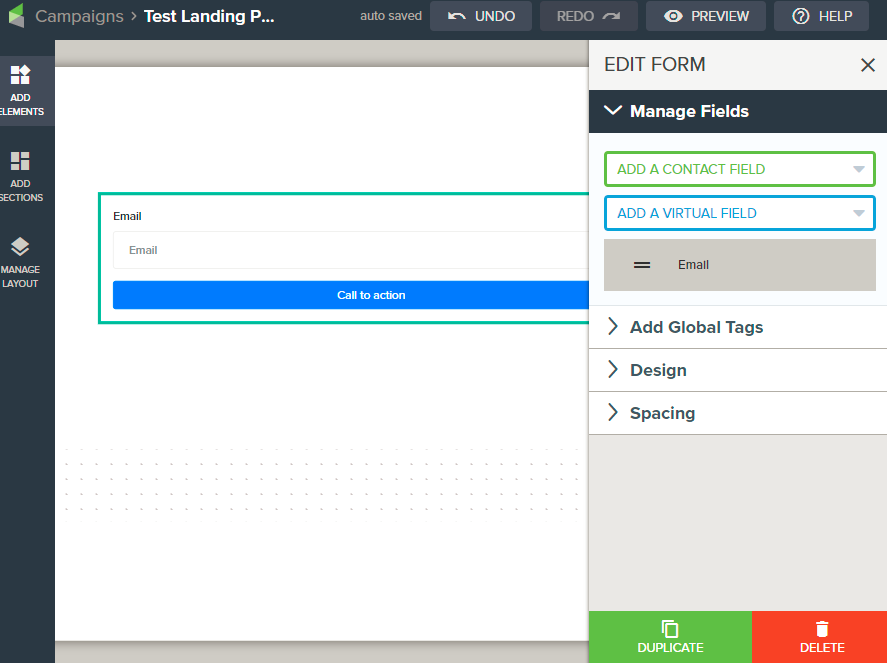
From here we build the survey. You can add in virtual fields to add either a drop down or a radio button. You can also add more elements to change the look and feel of your form. Just drag elements where you want them on your landing page. It might end up looking something like this:
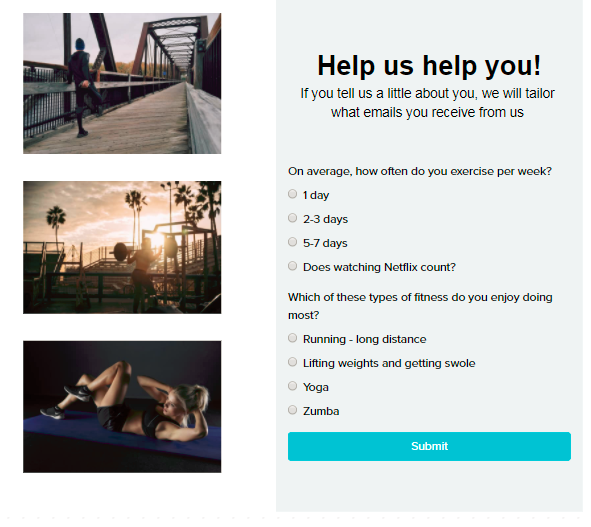
So, where does tagging come in? Once you click on Virtual Field in the menu to the right, you will be able to edit it. This is where you can put in the title of your question (Label), and the answer choices (Field Options).
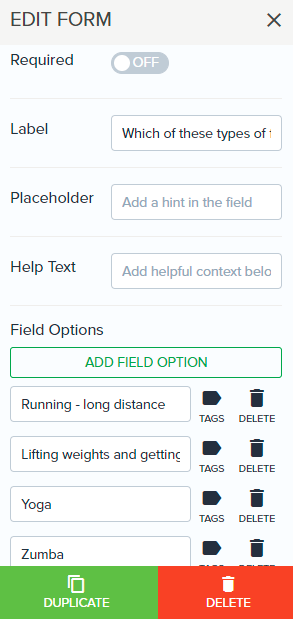
This is also where you can tag customers based on their answers. Just click on the Tags button to add your tag.
For example, in the above question, if the customer prefers “Running—long distance” and I’m a fitness coach, it may make sense to tag them with “Interested in long-distance running”. From there, it would be easy to target all of my long-distance running customers to offer them a specific product or service relating to long distance running.
For example, it makes sense to create a running community for like-minded running enthusiast customers to meet up and go running together. No matter what, as soon as a survey respondent selects the running answer choice and submits the form, that tag will be applied to their contact record. You can choose what you want to do with the info you collect.
Cool, right?
Surveys are powerful and super useful, but there are some things to be careful of:
- Survey fatigue is REAL. Don’t ask your customers too much in one survey. If you do, they may not finish it, or they might just speed through and invalidate your data. Also, don’t send them too many surveys too close together. This can feel invasive and exhausting.
- Be sure to include all potential answers to the question as an answer choice. Remember, you can only tag contacts based on if they select an answer choice, so non-specific answer choices, like “other,” could result in you losing out on an opportunity for tagging data.
- You may want to offer your contact base a reward for filling out your survey. Even something as simple as “Fill out this survey for the chance to win a pair free movie tickets” is often the only incentive people need. You spend $20 and your return is a WAY more targeted list. Seems worth the trade.
When done the right way, surveys made with Infusionsoft by Keap landing pages can be a valuable tool in helping you segment your list!

