by Ellis Friedman Fitch
A critical part of determining how you’re getting sales is knowing where your leads come from. Lead sources are specific channels or methods that you use to attract traffic to your site or physical location. Just a few examples of lead sources include live events, Facebook ads, search engines, webinars, and referrals.
Infusionsoft by Keap uses the web tracking code that you embed on your site pages to generate a list of lead sources in the app. Infusionsoft by Keap then automatically tracks each lead source. That means lead sources are automatically assigned when someone makes a purchase or fills out a webform.
But what about sources that can’t be tracked automatically, like people who call your office or who attend an event and give you their email? Then you have to add lead sources manually. You may also want to add lead sources manually if you’re importing a list of contacts or adding a contact manually.
How add a lead source in Infusionsoft by Keap
First, go to Marketing > Lead Generation.
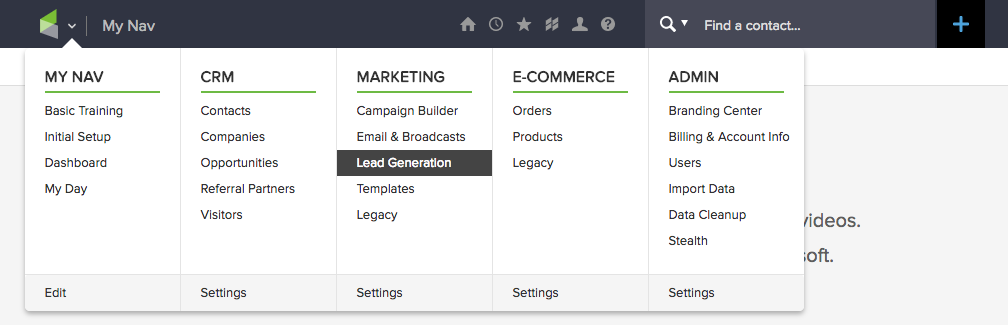
Click on Create Lead Source.
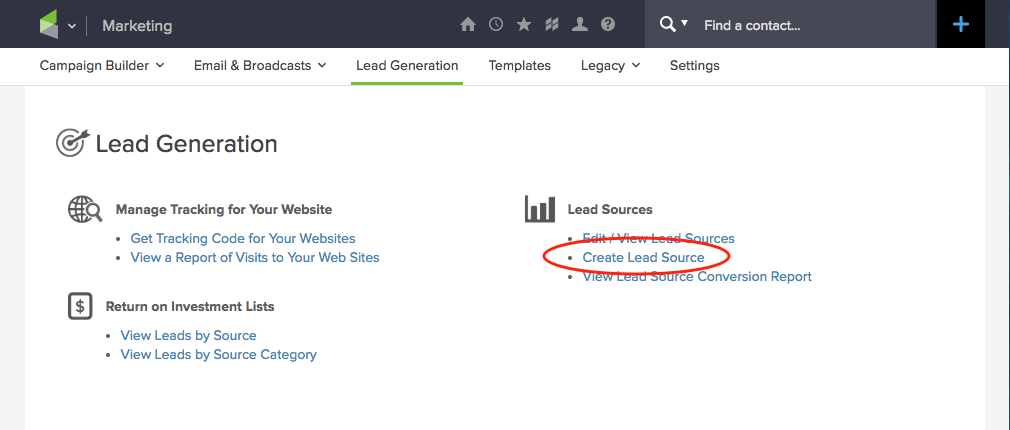
This takes you to the Manage Lead Source Page.
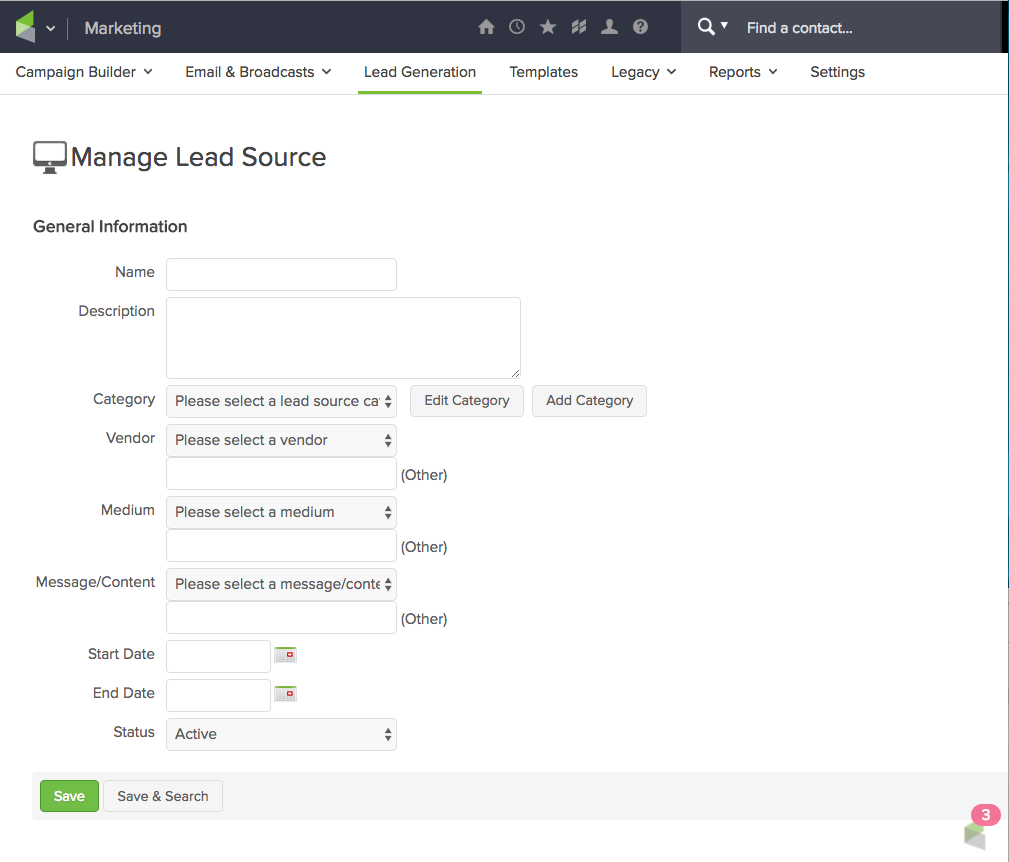
Fill in the pertinent information. The name is the lead source name displayed on contacts, opportunities, and reports. Be descriptive, but keep it short.
The Category dropdown helps group similar lead sources together for your reporting. You can choose one that’s in the dropdown, or create a new one by clicking the Add Category button. A new window will pop up where you can create the category and click Save.
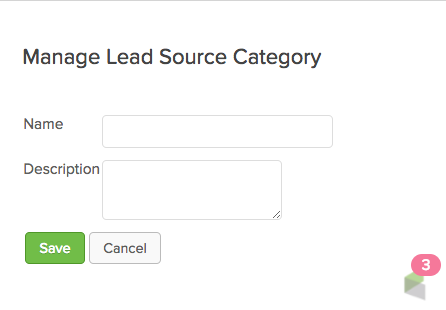
You can also choose Vendor, Medium, and Message/Content from a dropdown or create a new one by entering the name in the blank box below the dropdown.
The start and end dates are optional; select them if you’re running a time-limited campaign or ad. Finally, Status is for filtering lead source reports. Note that you cannot manually assign inactive lead sources, as they’re hidden in Contacts and Opportunities.
Just click Save, and you’ll get a green bar at the top that says Lead Source Added.
So where do we go from here?
How to assign a lead source to a contact
When a new contact gets added to your list through an online form or online purchase, the lead source will be assigned automatically. However, if you manually add a contact to Infusionsoft by Keap, you will need to then manually assign a lead source to that contact.
(If you’re not the primary Infusionsoft by Keap user and find that you cannot assign a lead source to a contact, you may not have permissions. In that case, contact your account’s primary user for access.)
But manually assigning a lead source to a contact is very simple. Start in a contact record. If you don’t know how to get there, go to CRM>Contacts.
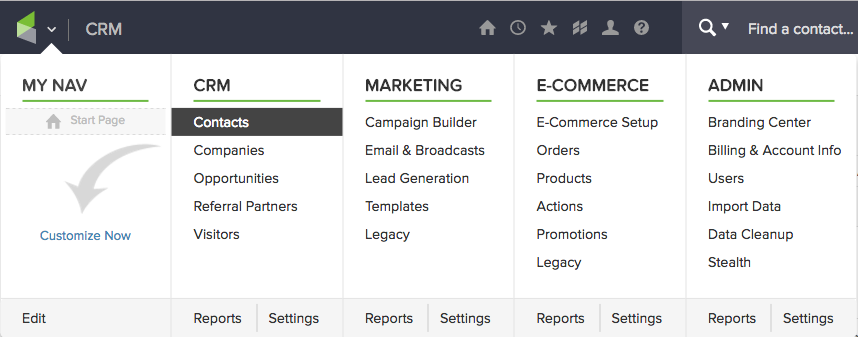
Select a contact and in their contact record, go to the Lead Source dropdown and select your lead source.
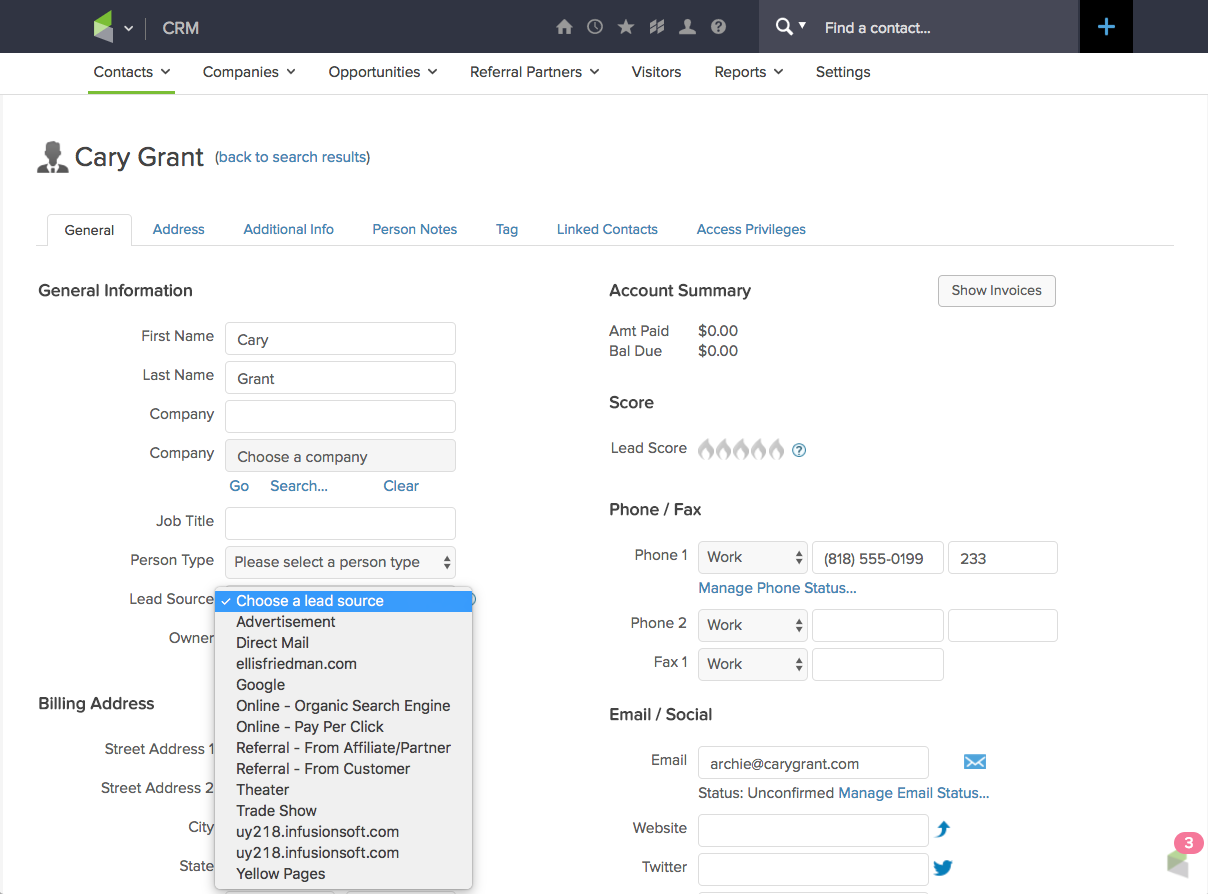
Then click the green Save button in the middle of the page, and you’ve just assigned a lead source to your contact.
Assigning—or automatically attributing—lead sources to your contacts can help you learn which channels are your most effective. You can even track your expenses by lead source. This means your marketing will get more effective and more cost-effective. Plus, using your lead sources to refine your marketing doesn’t cost you extra money and it doesn’t dominate your time, freeing up your time and money to do what needs to get done.

