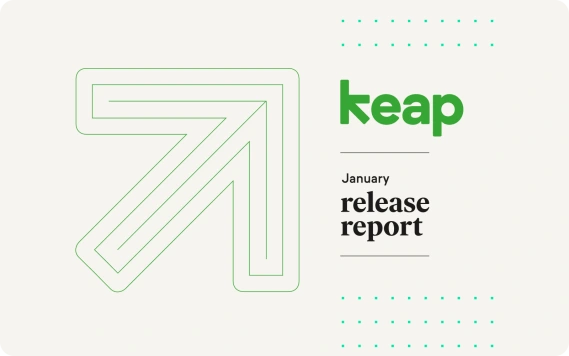January 2022 Release Report
Hey everyone! Welcome to the new release report for the month of January.
We’re kicking off the year strong with a great list of new features, updates, and improvements to all editions of the Keap platform.
Take a look at what we'll go over today:
Janaury Release Report Video Timeline
- 0:00 - Intro
- 0:15 - Keap/Wordpress plugin
- 0:43 - New navigation
- 1:11 - Business line calls from desktop
- 2:45 - Recommended actions for new leads
- 3:13 - Filter contacts by phone type
Keap/Wordpress plugin
Available in Pro, Max & Classic
Hey Max Classic users, we know you’ve been asking for this for a while. I’m happy to announce that the Keap/Wordpress plugin is back and fully supported.
This plugin offers opt-in forms for WordPress websites, including pop-ups, slide-ins, protected content, inline, and more. Connect these forms to your Keap application through the Wordpress goal from the campaign canvas to easily and elegantly capture leads from your Wordpress website.
New navigation
Available in Lite, Pro & Max
Next up is our new navigation. We set out to make it easier to find the features you’re looking for in the app. We unveiled brand new navigation at the beginning of this month to help you do just that. Here are a few of the things we’ve heard from you so far:
“LOVE the new navigation! And I especially like the “related shortcuts” - so easy and intuitive!”
"I love the way things are now organized. I feel like a lot of thought went into the categorization.”
Let us know what you love about the new nav in the comments below.
Business line calls from desktop
Available in Lite, Pro & Max
I’m really excited about this one! You can now manage your client and lead calls right from your desktop. Stay organized and ensure a clean line of communication between you and your leads and clients.
You can make outbound calls from your desktop app in the following ways:
- From the floating "Plus" button - click "+", then "Call"
- You can type a phone number or the name of an existing contact
- From an existing Keap business line conversation - navigate to an existing conversation and click on the phone icon in the top right ot mke a call
- Or, hover over the conversation and click the phone icon
- From a contact record - navigate to a contact record and click the "Call" button to mke a call
You can also receive calls while logged into your desktop app.
The active call widget is designed to be simple, sleek, and intuitive. While on a call, the widget allows you to: update and view audio settings, add a contact (if the contact doesn’t already exist), add a note to the contact (if it already exists), use a dialpad, mute, and move the call widget around your screen.
We’ve also introduced new functionality that unifies the 1:1 communication data all in one place. Get the full picture of your call and message history so you are prepped with the next action for your contact.
Previously, you could only see your 1:1 messages for an individual contact. We have now unified the communication experience so you will be able to see: 1:1 messaging, inbound and outbound call history, voice message audio playback and transcripts, unread markers, and indicators to show a missed call auto-reply was sent out.
Recommended actions for new leads
Available in Lite, Pro & Max
We know it’s easy for things to fall through the cracks. That’s why we’ve introduced a new functionality to help you remember which leads still need communication from you.
If you have not yet reached out to a new lead, you will be shown a recommendation to reach out to them via email or text. From the contact record, simply click the “Invite to meet” button to send a personalized message. You can also click “Send a text message” and the Keap Business Line panel will open to customize and send your message.
Filter contacts by phone type
Available in Lite, Pro & Max
You now have an additional filter you can use to filter contacts by phone type. Improve your workflow and gain deeper visibility into your data with the “phone type” filter criteria.
In addition, you can bulk update the contact type for a list of contacts from the list view. Click on contacts, select the contacts you’d like to edit, click Contact Type from the bulk actions options, select the appropriate contact type, and then click apply. It’s that simple.
A great way to use this is to identify which contacts do or do not have a Mobile phone number capable of receiving text marketing. It can also help you figure out who you need to reach out to in order to obtain a mobile number from. And of course, you can use this feature to filter by other phone types such as Home, Work, and Other.
Here's a quick recap of the new features and updates we showed you today. Let me know in the comments what feature you're most excited about!
- Keap/Wordpress plugin
- New navigation
- Business line calls from desktop
- Recommended actions for new leads
- Filter contacts by phone type
And here's a list of other updates and improvements we've made in the last 30 days. You can view more detail about each of these features in our product release notes.
- reCAPTCHA enterprise for public and checkout forms
- Filter contacts by contact type
Here are a few of the things we have coming up next month. Coming your way are Easy Automations metrics to gain visibility into the performance of your Easy Automations, a native Typeform integration, and text message broadcasts in the Max Classic edition. Join me next month for more detail. Bye!