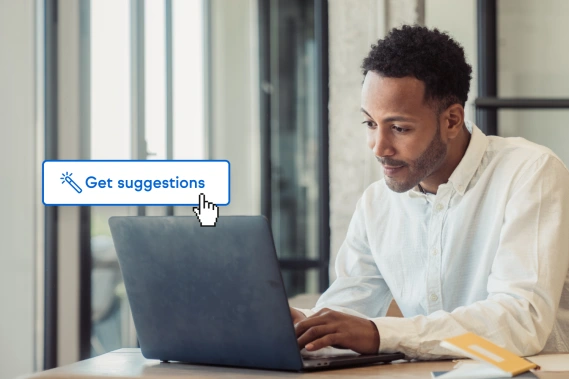Have you ever put off creating a campaign or automation because you dreaded having to write the copy for it?
Maybe you’re not a writer.
Or maybe you’re great at writing copy for your business but you need to turn out a lot of copy fast for an urgent campaign, or are just short on time because of how much you have on your plate.
Sure, you could turn to widely available AI solutions like ChatGPT, but that leads to a few problems:
- Having to craft the right prompts to get what you want
- Generic sounding content
- Questionable accuracy
- Copyright violation concerns
- Having to rewrite most of it anyway
At Keap, we’ve implemented AI in very specific ways that allow you to:
- Have AI generate content based on your unique business and audience
- Turn out an entire campaign in minutes instead of hours
- Automatically generate automations with the content embedded
- Generate creative variations of existing copy
- And yes… write an email from scratch in a hurry — even for 1:1 messages!
Let’s take a look at how Keap’s AI content generator tools can help you create copy fast when you need:
- Content for an entire campaign
or - Content for a single email
Creating content for an entire campaign
Keap’s AI Automation Assistant asks you questions about your company, customers, and offer, and uses AI to help you come up with the best phrasing for describing what you’re selling and why people should buy it.
Then, with the click of a button, it combines that information with professionally written templates and generates all the copy assets needed for that particular campaign, such as:
- Sales emails
- Landing pages
- Text messages
- Follow-up emails
- Social media posts
- Email signature copy
But it doesn’t stop there! After you review the copy generated by AI Automation Assistant and make any changes or customizations you want, click another button and Keap will automatically create all the automations needed for your campaign as well!
You can choose from a host of campaign templates across the Perfect Customer Lifecycle, including:
Collect Leads
- Lead Magnet Invites: Broadcast invitations to introduce a lead magnet to your existing prospects and customers
- Lead Magnet Download: Allows people to download an educational lead magnet and follows up to make sure it gets delivered
- Consult Invites: A buffet of invitations across multiple channels that invite users to schedule a free consultation online
- Schedule Consult: Sends reminder messages that prepare the lead to be ready for the consult
- Webinar Invitations: Invites people to sign up for the webinar and gives them the link to the registration page
- Webinar Registration: Handles webinar registration, confirmation, and pre-webinar reminders
- Apply for Free Consult: Invites people to apply for a free consult, then follows up with qualified and unqualified prospects
- Paid Lead Magnet Purchase: Collect high-quality leads who are willing to pay, but may not be ready to buy your full package
- Networking Follow-Up: Follows up with people you meet at an event and invites them to opt-in to your lead magnet
Convert Clients
- Lead Magnet Follow Up (to consult): A follow up sequence to push new, hot prospects - who downloaded the lead magnet - to a free consult
- Lead Magnet Follow Up (to sale): A follow up sequence to push new, hot prospects - who downloaded the lead magnet - to a sale
- Post-Consult Follow-Up: A series of follow-up messages after a consult to introduce and follow up on an offer
- Sales Offer: A series of broadcast messages inviting people to purchase an offer
- Sales Offer (holiday): A series of offers inviting people to purchase using a made-up holiday promotion
- Networking Follow-Up: Follows up with people you meet at an event and invites them to opt-in to your lead magnet
- Webinar Attendee Follow Up: Follows up with webinar attendees after the event to remind them of the special offer
- Webinar No Show Follow Up: Follows up with webinar registrants who did not attend to share the replay and the offer
- Prospect Nurture Sequence: Follow up with prospects consistently while building relationships, gathering data, and establishing expertise
- Paid Lead Magnet Purchase: Collect high-quality leads who are willing to pay, but may not be ready to buy your full package
- Double Your Sales Sequence: Welcomes new leads into the community and encourages them to take the next step (sales/consult/etc.)
Create Fans
- New Customer Welcome: Thanks new customers for their purchase and starts the long-term relationship
- Review Request: A series of messages asking happy customers to provide a review
- Testimonial Request: A series of messages asking happy customers to provide a testimonial
- Refer a Friend: A series of messages asking happy customers to refer their friends
- Upsell Offer: Encourages customers to increase their purchase with a “next level” offering
- Cross-Sell Offer: Encourages customers to make additional purchases based on offerings they may like
You can stack multiple campaigns to create an entire customer lifecycle journey. For example:
- Lead Magnet Download: Allows people to download an educational lead magnet and follows up to make sure it gets delivered
- Lead Magnet Follow Up (to consult): A follow up sequence to push new, hot prospects - who downloaded the lead magnet - to a free consult
- Post-Consult Follow-Up: A series of follow-up messages after a consult to introduce and follow up on an offer
- New Customer Welcome: Thanks new customers for their purchase and starts the long-term relationship
- Upsell Offer: Encourages customers to increase their purchase with a “next level” offering
- Refer a Friend: A series of messages asking happy customers to refer their friends
In short, Keap’s AI Automation Assistant makes generating multiple content assets easy so content is no longer a bottleneck in creating campaigns and automations. It’s available for all customers in all editions of Keap.
Creating content for a single email
For those times when you simply need to write an email quickly, Keap’s AI Content Assistant is there to help. Use it for composing:
- A 1:1 email to a contact
- An email within an Easy Automation
When composing an email, you can ask AI to write it for you by typing in a prompt (similar to ChatGPT), or choose from a list of suggested topics based on notes in the contact record.
That’s right, the AI can customize its output based on information you’ve gathered about the contact!
You can train Keap’s AI using different company profiles and customer personas that you saved when setting up AI Automation Assistant. For example, let’s say you sell one-on-one coaching programs as well as online courses, and you have a slightly different customer profile for each offer. Select the audience you want to write the email to, and the AI will adjust the language accordingly.
You can also adjust the creativity level the AI uses. If you need to keep your messaging more on the professional side, use the low end of the slider. If you want to inject more humor and “outside the box” messaging, turn up the creativity level and see what you get. You can even ask the AI to add in a joke!
Generate the copy with the click of a button and review the results. If you like it, simply proofread it and make some tweaks as needed, then click send. If you’re not satisfied with the results, adjust your prompt and re-generate the copy until you’re happy.
Keap’s AI Content Assistant is now available for Keap Max and Keap Max Classic editions. Coming to Keap Ultimate soon.
See Keap’s AI content generator tools in action
Check out this video for a quick preview of what the tools look like:
Start using Keap AI now
If you’re a Keap customer, you can access the Keap AI content generator tools right now using the simple steps below.
How to access AI Automation Assistant
- Log into your Keap app
- Click ‘Automation’ in the left sidebar, then ‘AI Automation Assistant’ in the pop-out sidebar
- Choose from over 30 campaign templates! Click ‘Preview’ to see what’s in the campaign, then ‘Use template’ to get started
How to access AI Content Assistant
This feature is available whenever you’re writing an individual email in Keap, or when composing an email for an automation.
Get Keap AI as part of the best CRM for small businesses
If you’re not yet a Keap customer, take Keap AI for a test drive in a 14-day free trial.