by Ellis Friedman Fitch
Infusionsoft recently made a big update to decision diamonds: Now you can test them before you publish your campaign! This means you can be absolutely certain that the decision diamond logic you set up will lead your contacts down the right sequence.
What is a decision diamond?
This is a decision diamond:
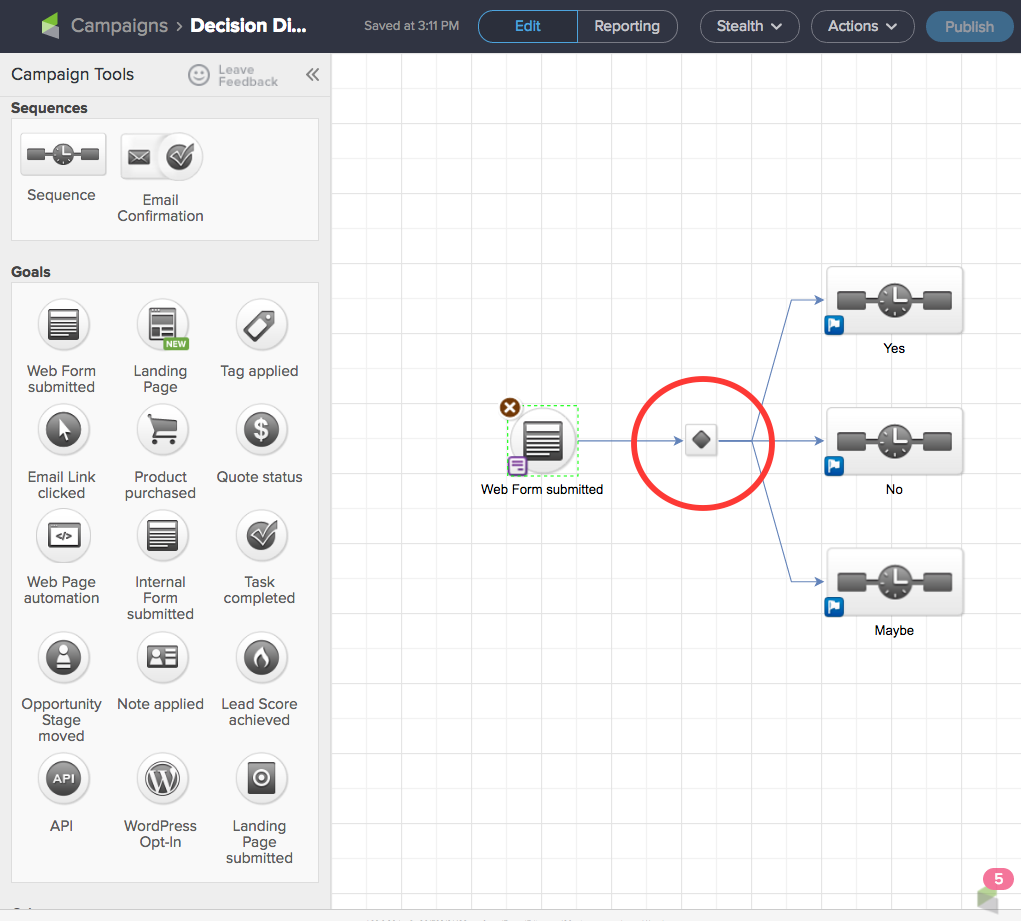
When you have an action for someone to complete, like a web form, there may be more than one potential outcome, and you may want each outcome to send a contact down a specific path. In the screenshot example, if someone fills out a web form and has to check Yes, No, or Maybe, you want the Yeses to get one set of emails, the Nos to get another set, and the Maybes to get their own set.
The decision diamond will help you do that.
So what’s new?
Now you can test your decision diamond to make sure that a contact will go through the right path. The video below explains the updates.
If you’re newer to decision diamonds and want a more detailed walkthrough, we’ll go into that here.
Decision diamonds do not have a button on the Campaign Tools bar; the decision diamond appears when you drag out a goal, then drag the arrow and connect it to two or more sequences. Once you have your diamond, double click it to set the rules.
This is where you select the logic. It should read just like a sentence. You’ll see I’ve got: “If the Form Submission’s Option Radio - Yes.” That means that if the person selects Yes on the form’s radio button, they’ll go down the Yes path.

(Note that you’ll have to create the radio buttons in the web form first.)
Then just keep setting up the rules for the other selections. Of course you can choose other options, but for the purposes of this demonstration, we’ll just keep it consistent.
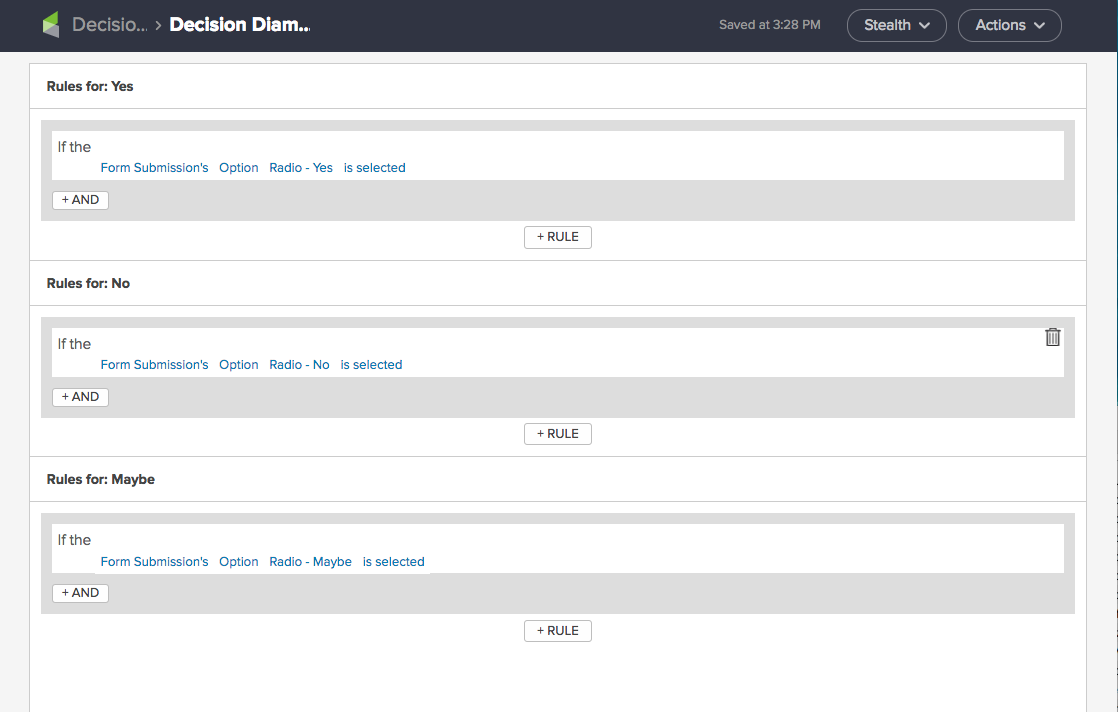
Now that all the rules are set up, let’s test! Go to the Actions button on the top right, and click Test.
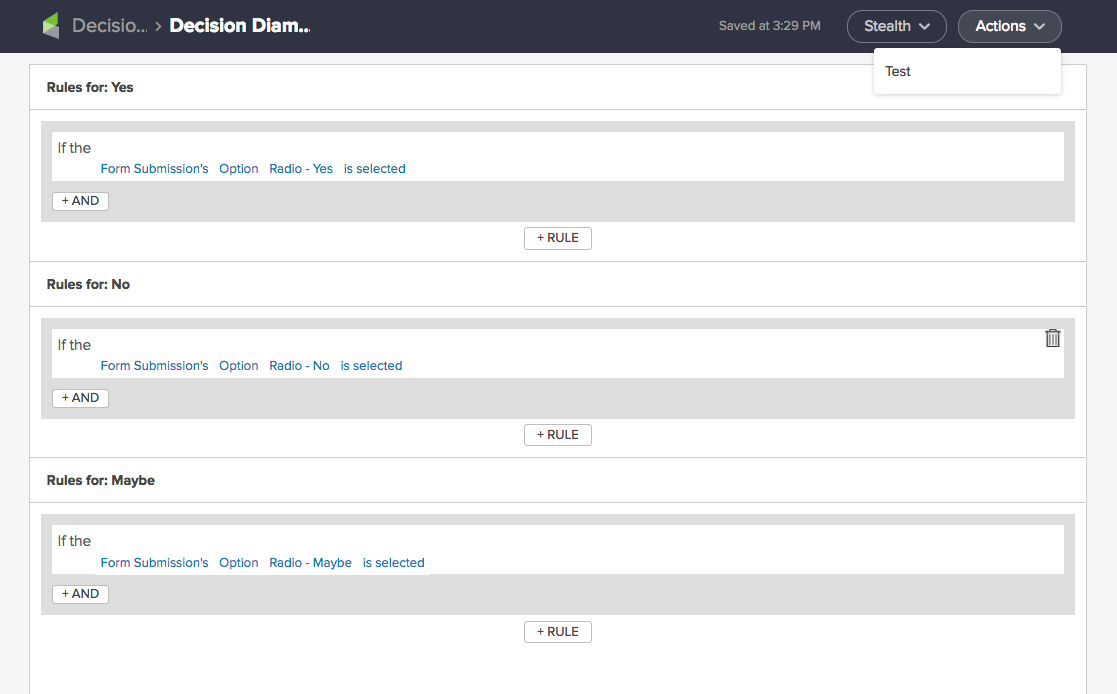
The test window will pop up.
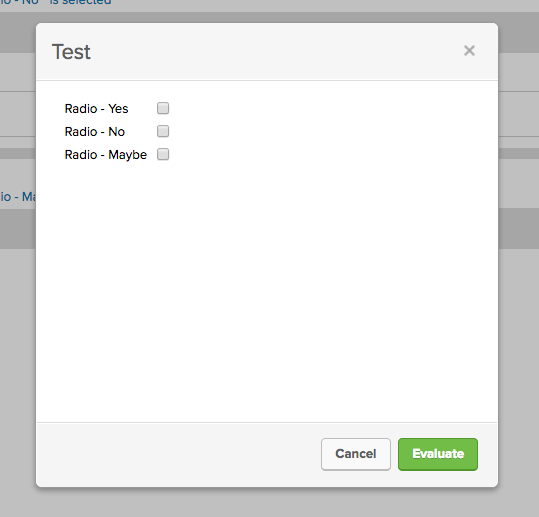
It will have your associated fields. To see what it does with tags, check out the video above. This one will show fields, since that’s what I have in my web form. Now select the option you want to test and click Evaluate.
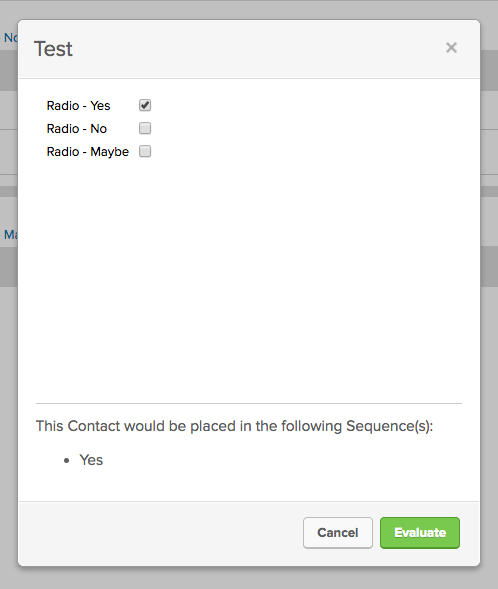
Now I can see that I did, indeed, set up the rule correctly, and someone who selects Yes will be sent through the Yes sequence. But what happens if something goes wrong? Don’t worry, you’ll get a warning, For the sake of example, let’s change my logic to say that Yes is not selected. Then we select Yes as our test. Again, in this example, this would mean that people who selected Yes in their form would have no sequence to go into, and the warning that comes up when we run the test tells us just that.
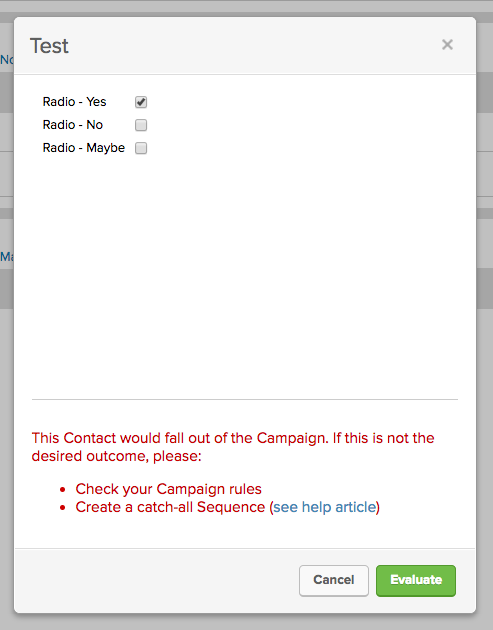
If you want to make double sure that you cover all your bases, you can create what’s called a Catch-All sequence; the video above explains it starting at 2:48. You can also read more about it in the Help Center article.
With decision diamond testing, you can confidently publish your campaigns knowing that your contacts will go to the correct sequence.

