by Ellis Friedman Fitch
Utilizing tags in Infusionsoft by Keap is one of the most important things you can do to optimize your email marketing. But what is a tag, exactly? How does tagging work, and why should I do it?
Let’s tackle that together, starting with the basics. If you already know what tags are, consider learning about how to get or keep your tags organized or how to get the most out of your existing tags.
What is a tag in Infusionsoft by Keap?
First, there are two things we talk about when we talk about tags: tag categories and tags themselves.
Let’s think of tag categories like drawers of a file cabinet, and each one is a group, like Interests, Locations, or Products.
Let’s think of tags as file folders that go in that file drawer, and in those folders go your contacts.
For instance, let’s say you’re a coaching business with three products: an e-course, a one-on-one coaching session, and a daily planner exercise. Your tags (or file folders) in the category (or drawer) Products might include:
- e-course
- coaching session
- planner
Or maybe you’re a residential real estate business; the tags (folders) that make up your category (drawer), Interests might include:
- house
- condo
- apartment
You might also have a Location drawer made up of neighborhood tags.
What are Infusionsoft by Keap tags for?
Tags are pieces of information that you know in advance. They are preferences or behaviors about your customers that you can predict. For example, if someone contacts you through your website and indicates they are interested in a condo in a central area, you now know two things about them that will help you determine what emails you send them.
You can assign multiple tags to every contact, so if you only want to send an email to people interested in houses with two bedrooms or more in eastern or northern suburbs, you can easily send an email only to those contacts.
That’s called segmentation, and it’s crucial to an effective email marketing strategy.
Tags are also important in Infusionsoft by Keap because you can use them to move people from one campaign sequence to another. More on that below.
How do you create a tag in Infusionsoft by Keap?
There are a few places in Infusionsoft by Keap that you can create tags:
- In a contact record
- As part of a campaign sequence
- Viewing contact search results
- When creating a “Tag Applied” campaign goal
Adding a tag from a contact record
Start by going to CRM > Settings.
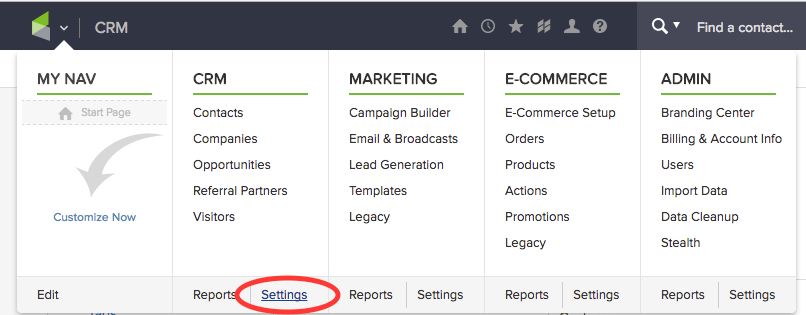
Now click Tags in the left sidebar.
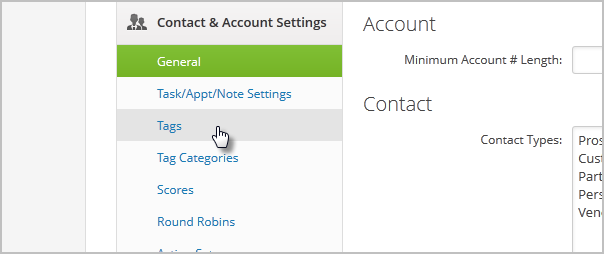
This will pull up your list of existing tags. You’ll see mine are sort of a mess. Don’t be like me.
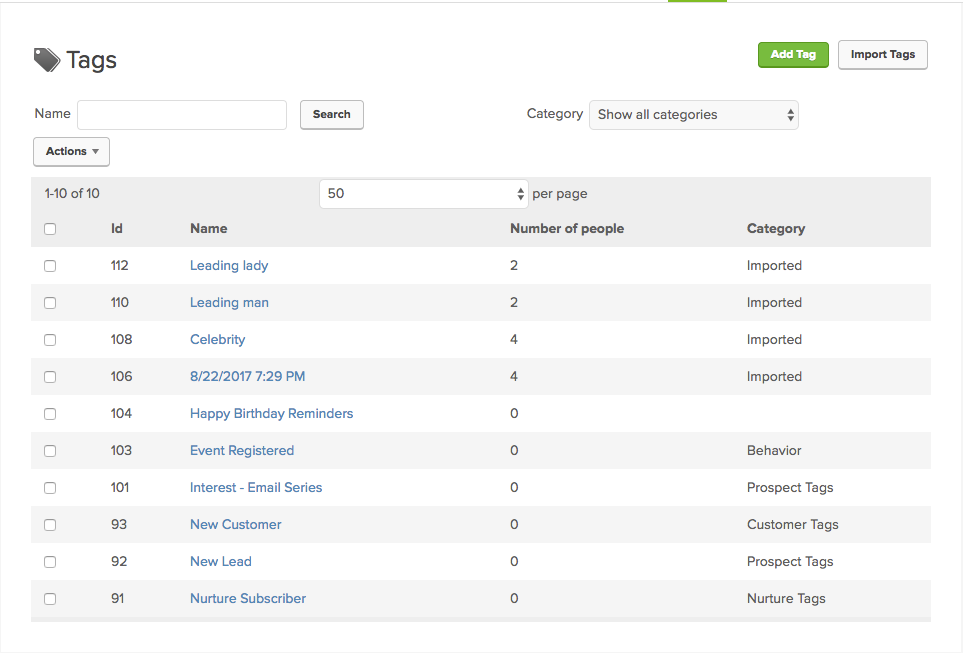
To create a new tag, click the green Add Tag button in the top lefthand corner.
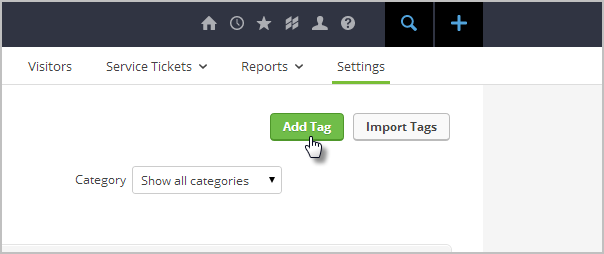
Then type in the tag name you want to add. And as the blue “i” will tell you, yes you can add multiple tags. Just separate them with commas, like I did below.
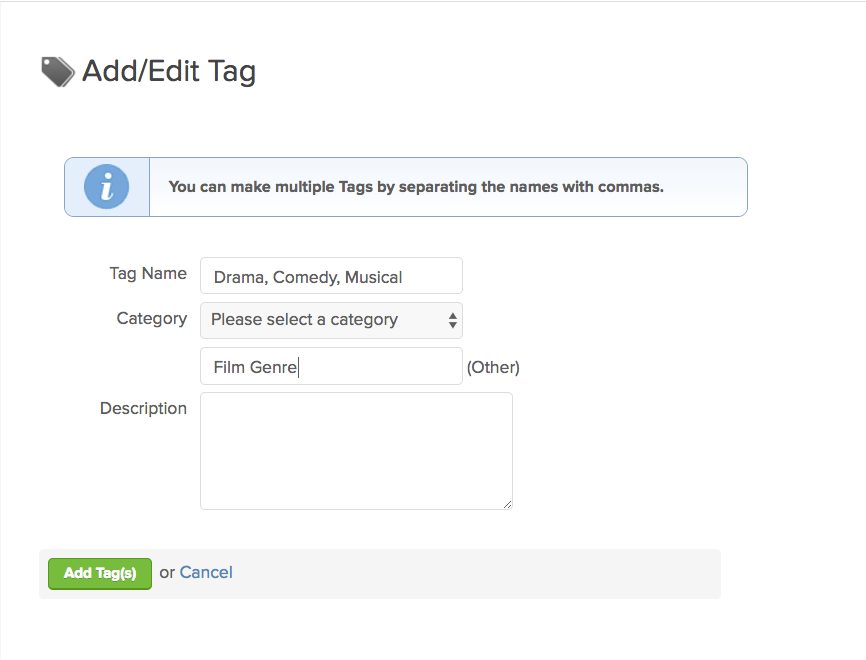
Here I also created a new tag category, since the ones in the dropdown didn’t apply to film genres the classic film actors in my list might act in. But if the categories apply to your new tags, just select from the dropdown!
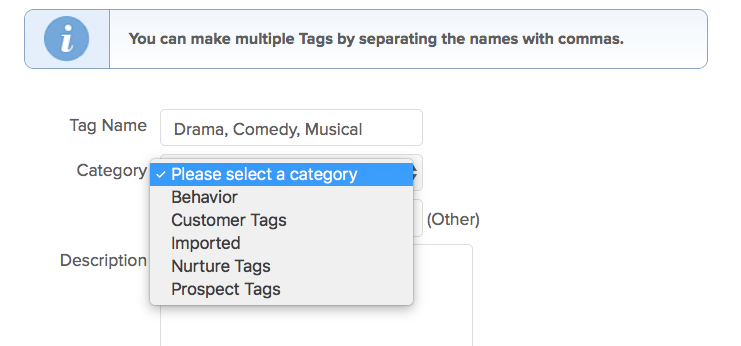
If you want some notes to serve as a reminder, you can add those in the Description box, but that’s optional.
Click the green Add Tag(s) button, and it will add your new tags to your list!
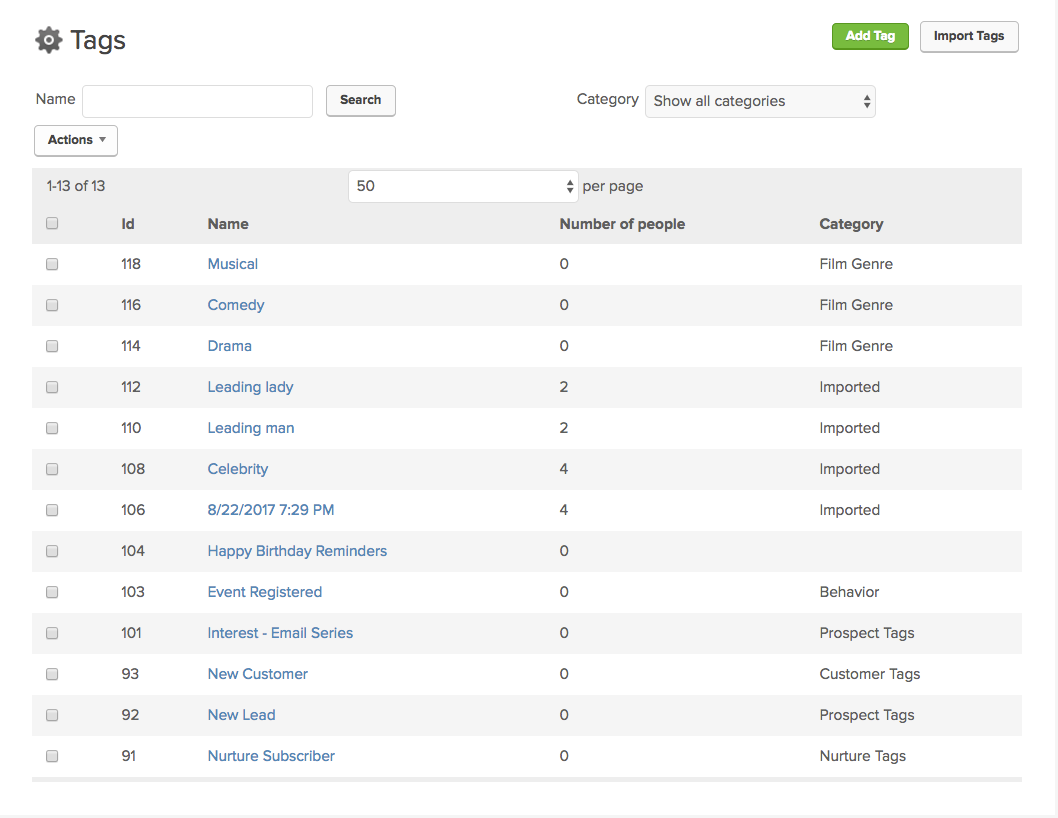
How to add tags inside a campaign
For instance, if you want people who download an ebook to be tagged as having done such, and you want them to go through a specific sequence following that download, you can make adding that tag part of your campaign.
Go to Marketing > Campaign Builder.
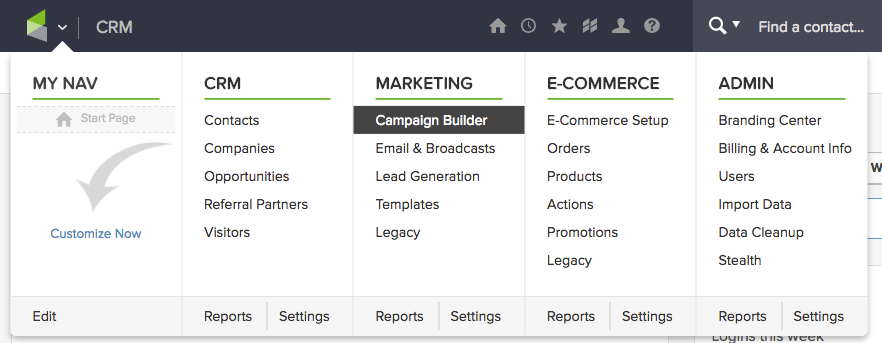
Then click into the campaign in which you want to include the tag. Drag the Tag Applied goal where you want it, then link it to a sequence.
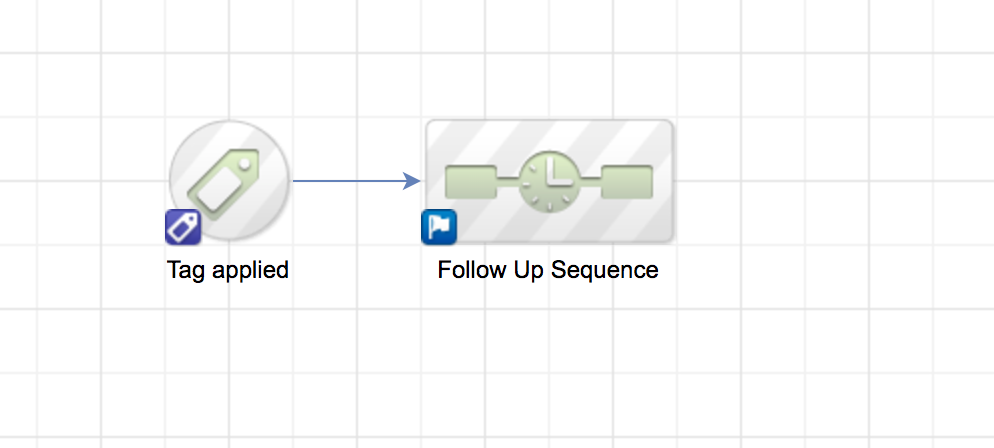
Then double click the Tag applied goal and you’ll get this. Here you can write in the new tag you want to create, in this case “My Beautiful Tag.”
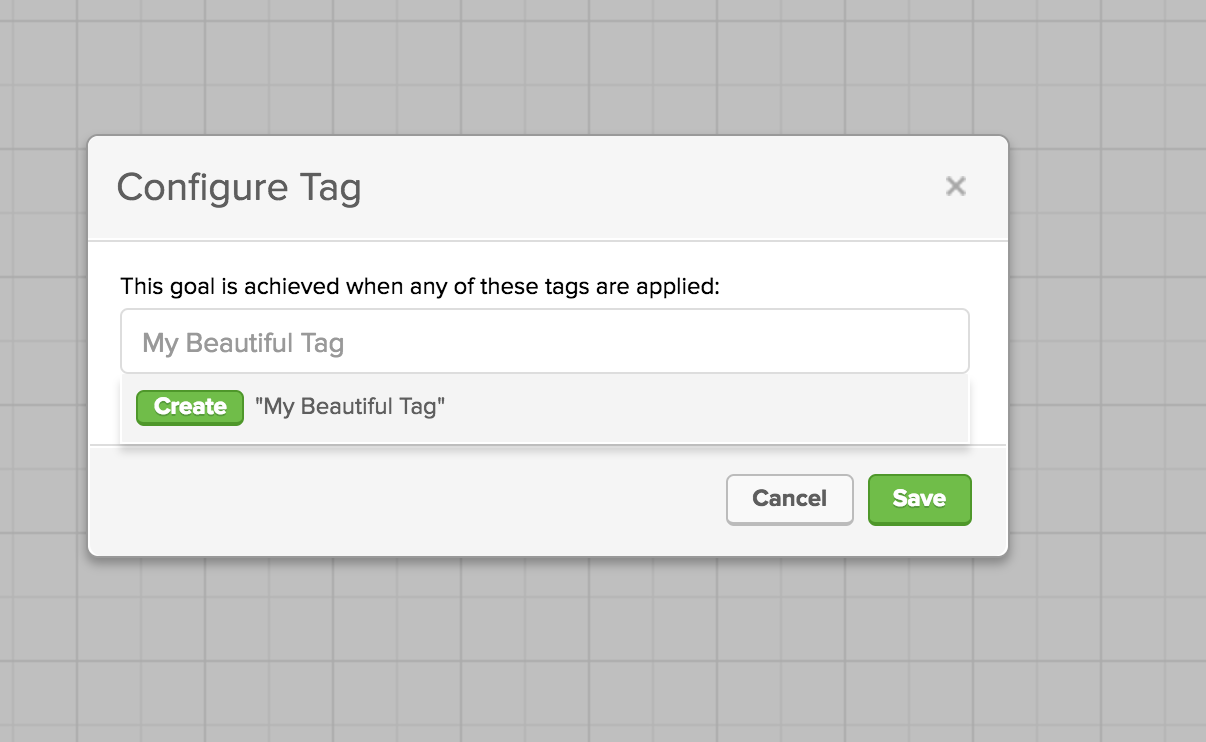
Then click the green Create button.
What’s really cool is, if you now go into a contact and apply the tag you just created, they will be automatically added to that campaign.
You can also use tags in a sequence to move contacts from one campaign to another. So, if we have people tagged in this ebook sequence, and you create a campaign that begins with the same tag, they will automatically be moved from the e-book campaign to the next campaign as soon as that tag is applied.
You can also create tags inside a campaign. So go back to your canvas and drag out a Web Form Submitted goal.
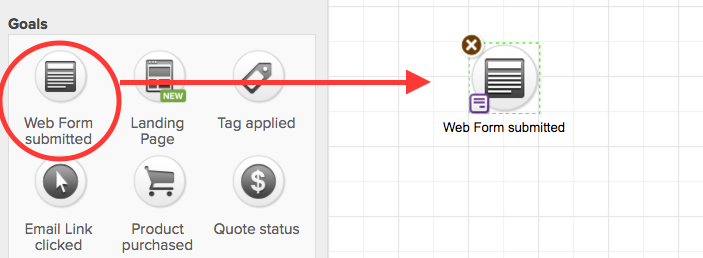
Double click to edit it. In the Design tab, click Field Snippets.
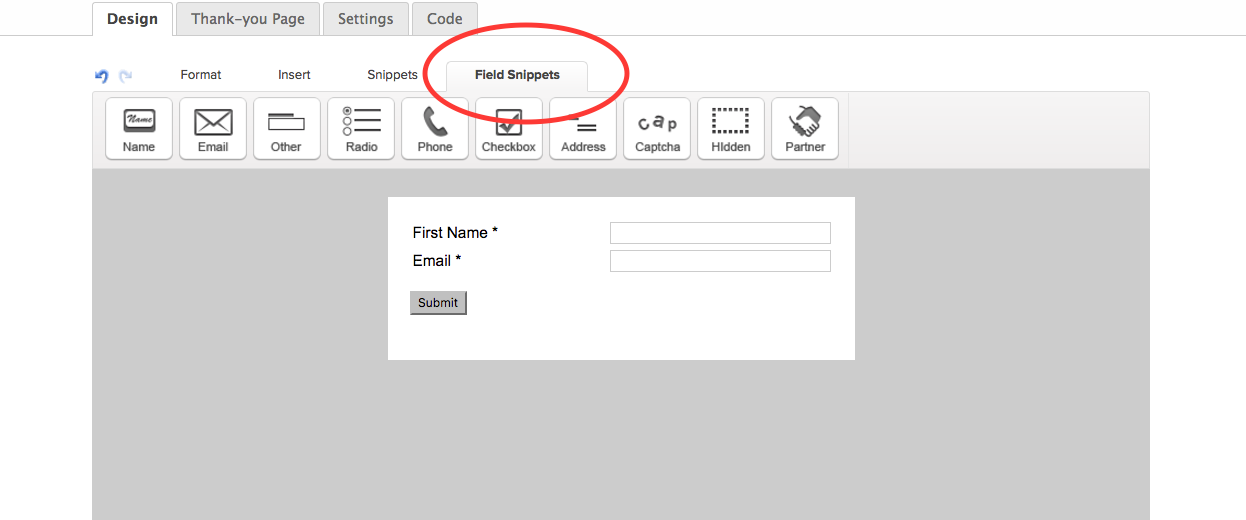
Now click and drag the Radio button into the form where you want to put it, then the Radio Settings window will open. Click on the tag picture in the first option.
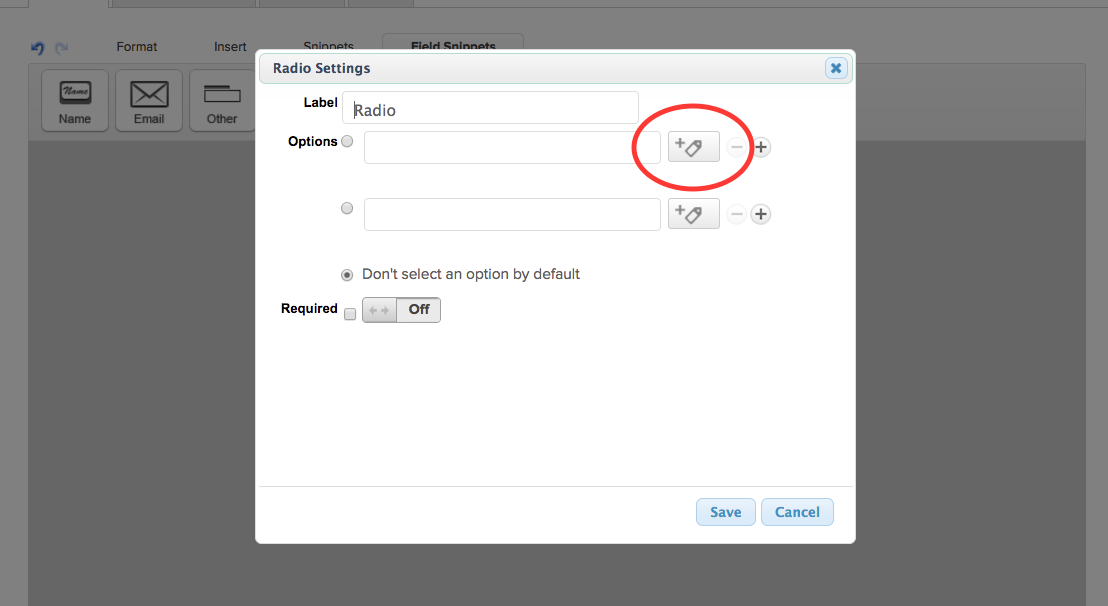
There you can type in the name of the tag that you want to create, and press the green Create button when you’re done.
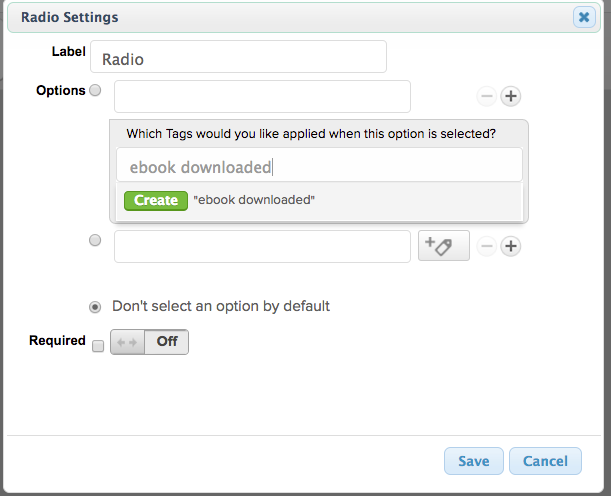
Of course that only creates the tag that people who select that option will be tagged with; you still need to add in your selections.
Then finish adding tags and options to your form, click Save, and you’ve created tags in a webform!
And that covers the very basics of what tags are and how to create them in Infusionsoft by Keap. It’s important to create tags because when you’re sending an email broadcast, you select your recipients based on saved searches or tags—that’s it.
Tags are super important for your segmentation strategy, so be thoughtful about what tags and categories you create and how you will serve your segments.

