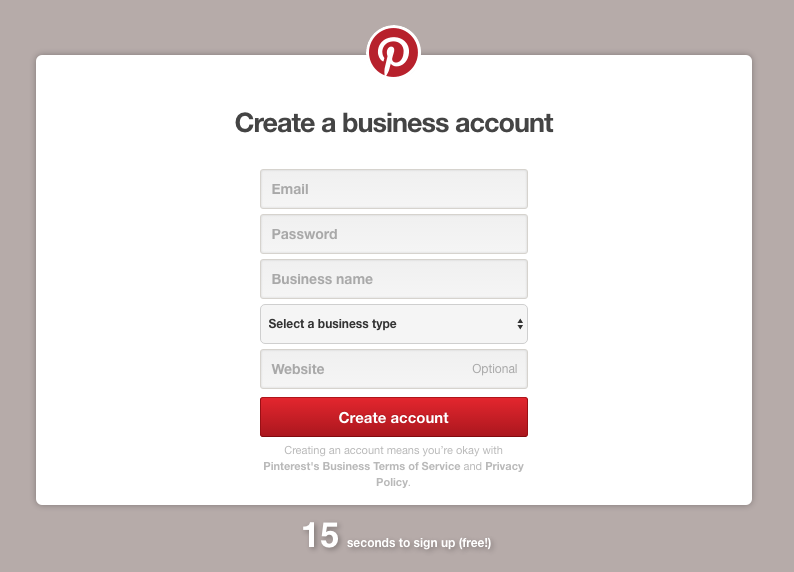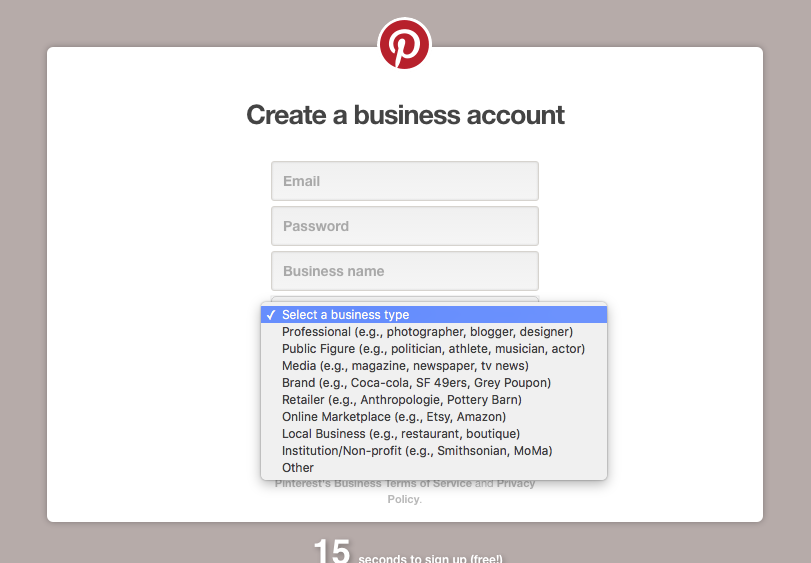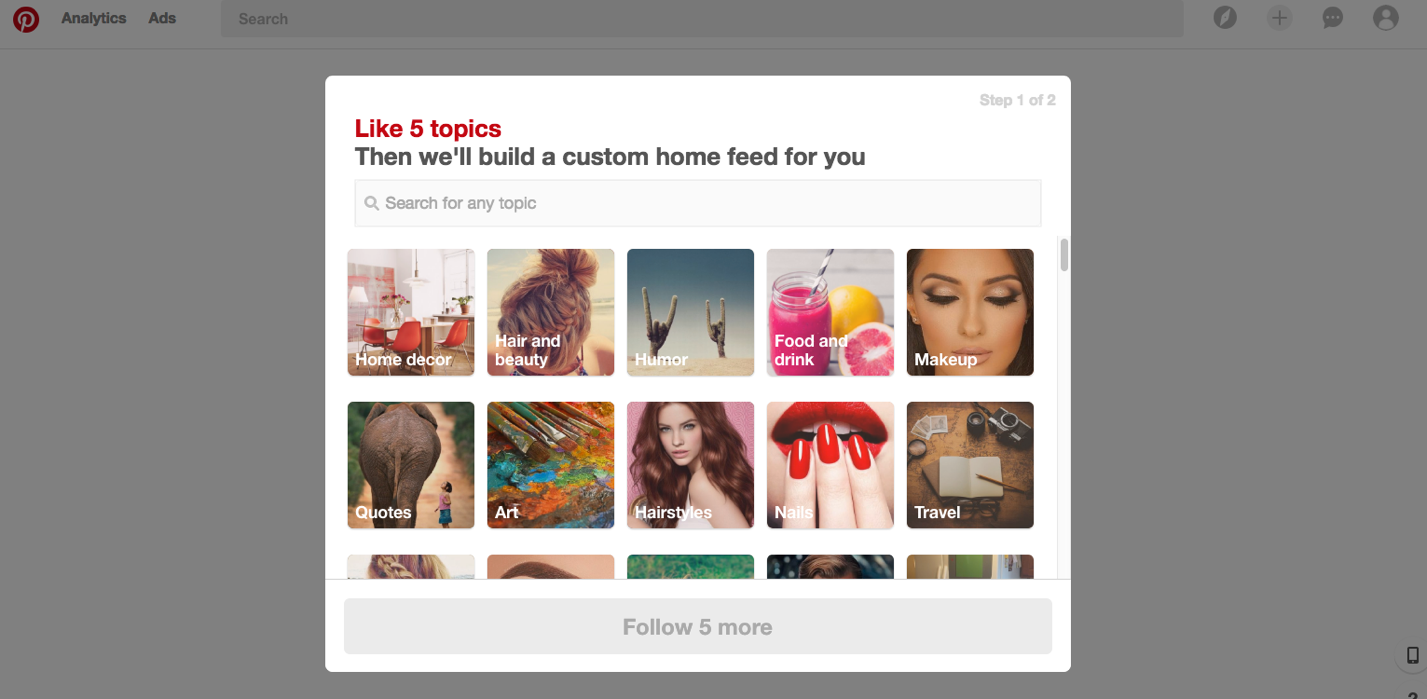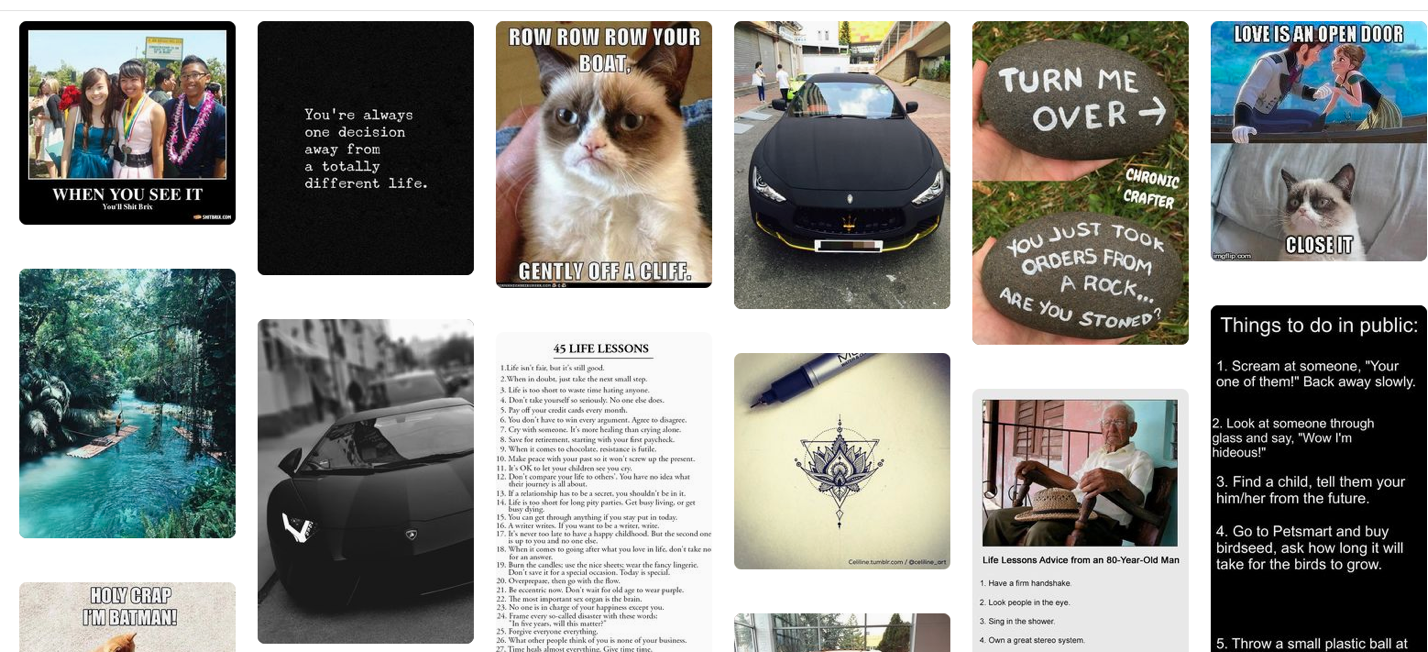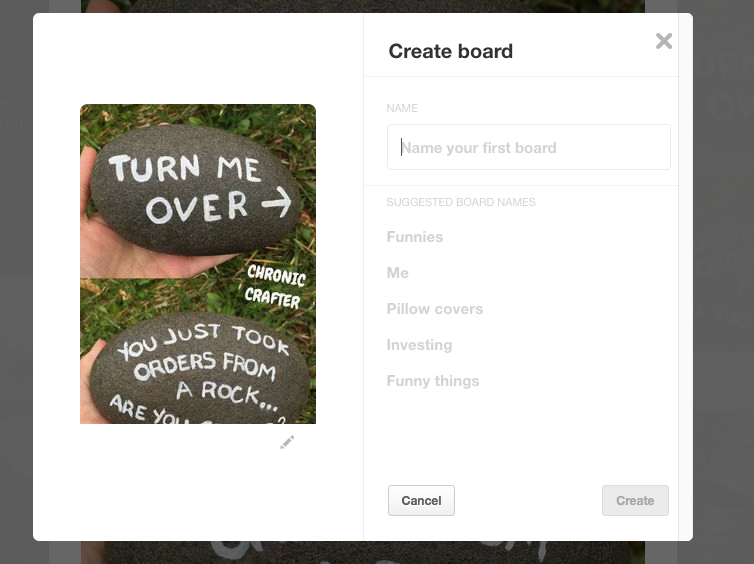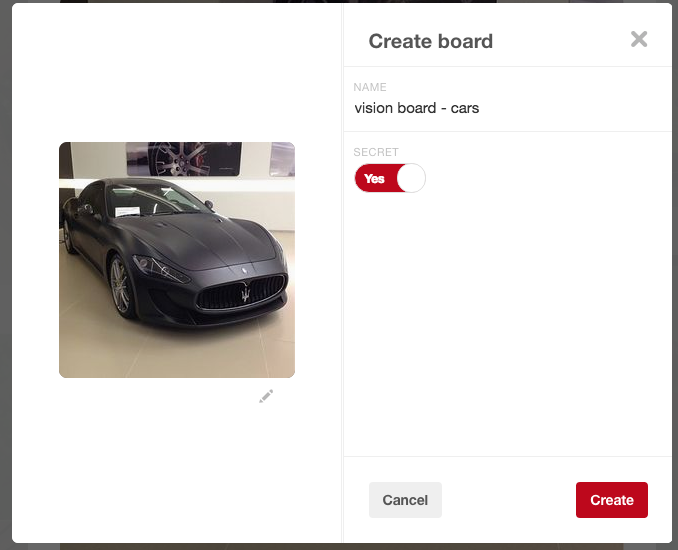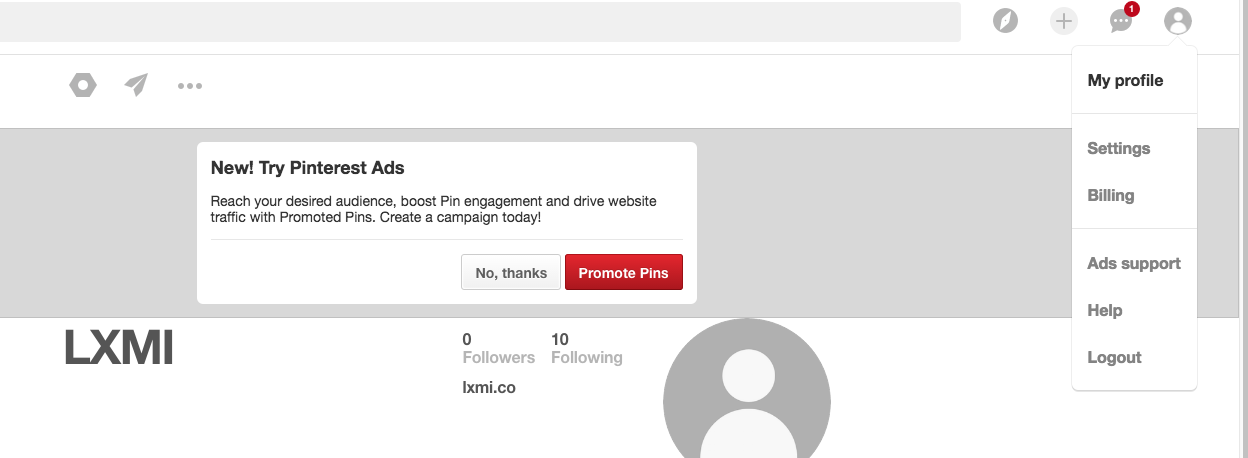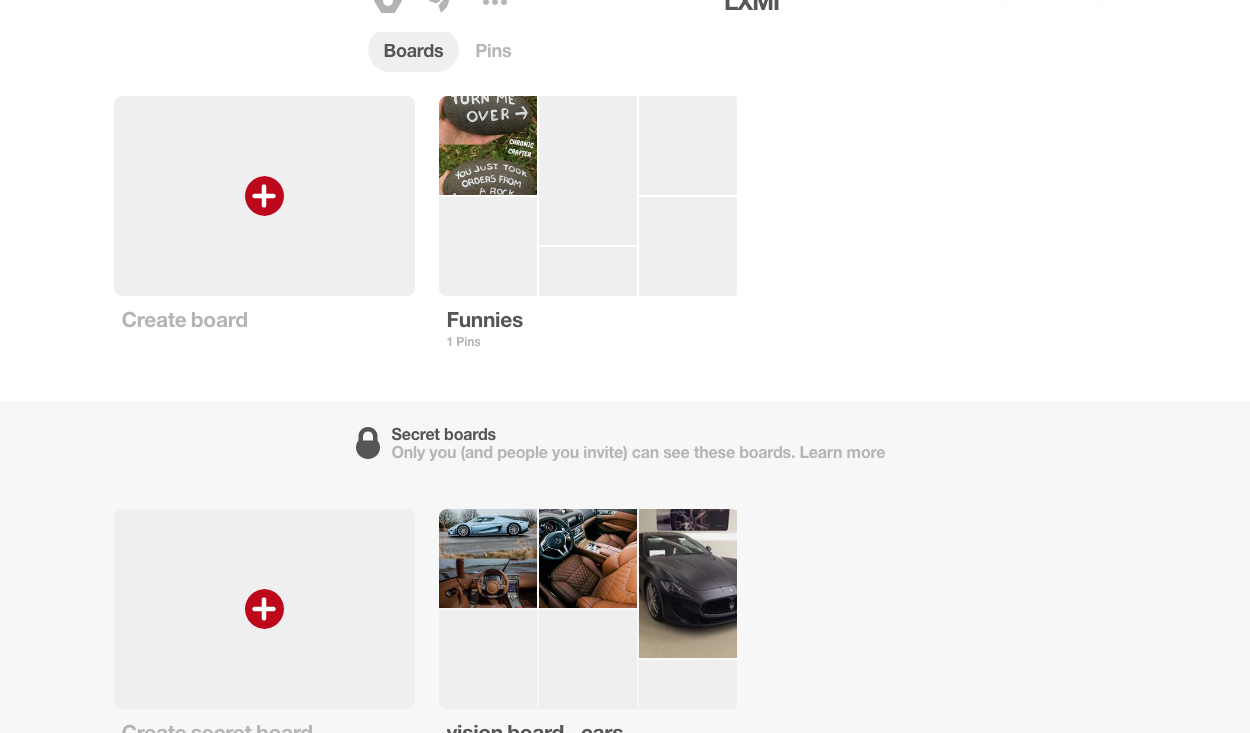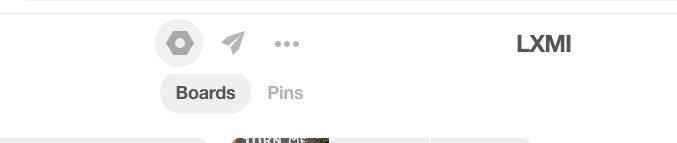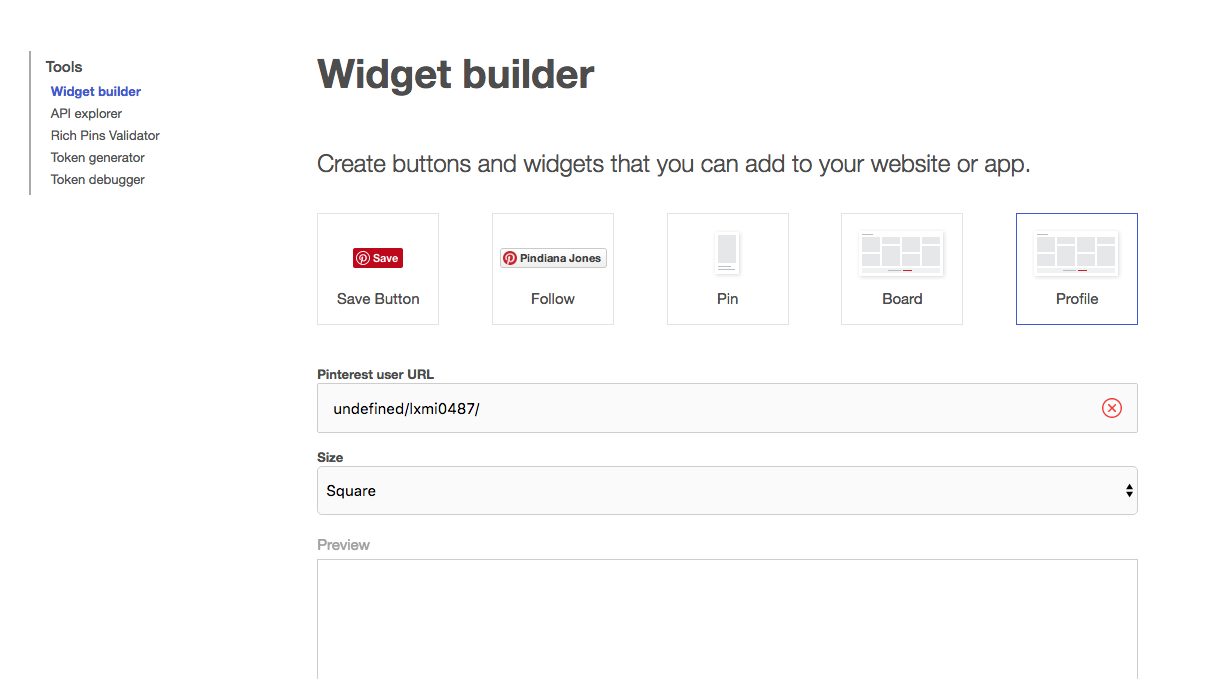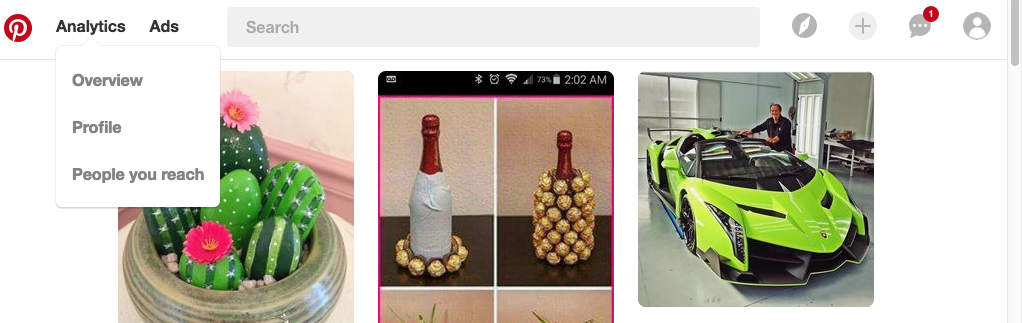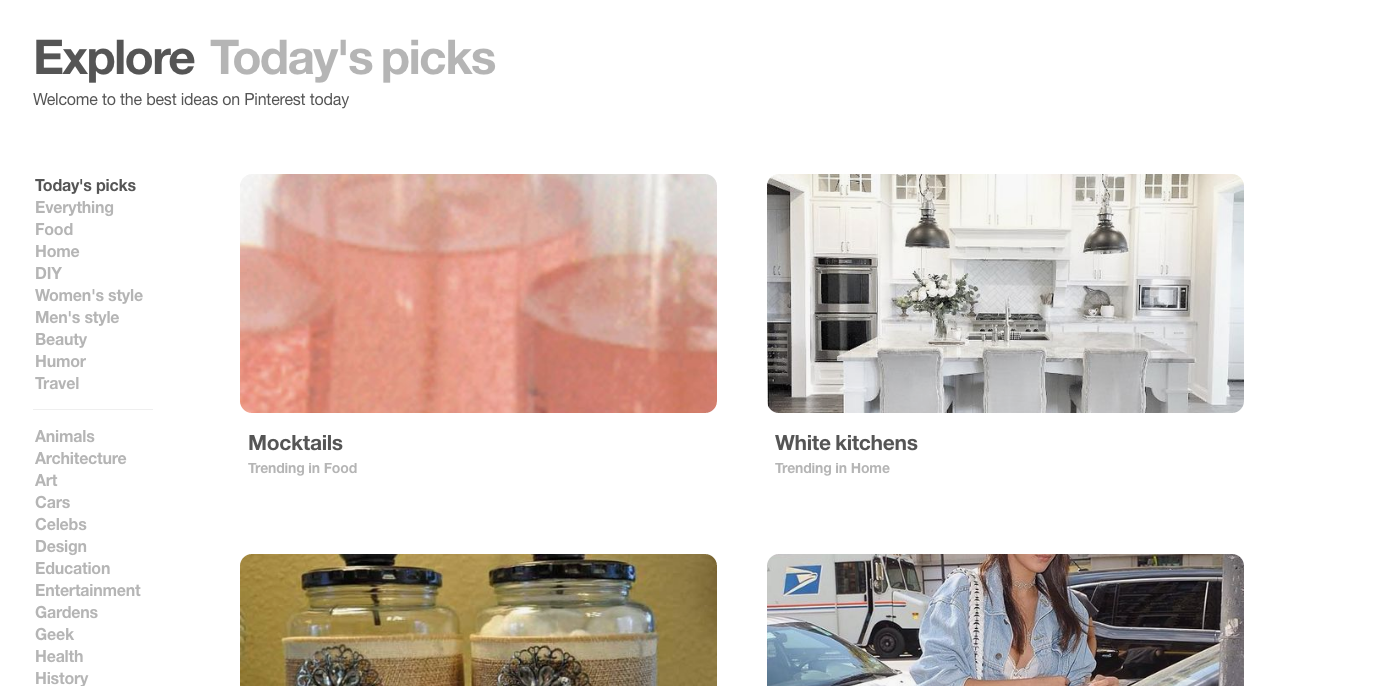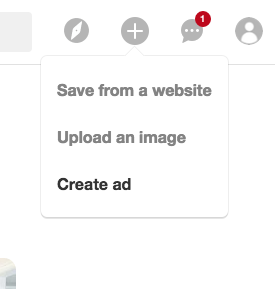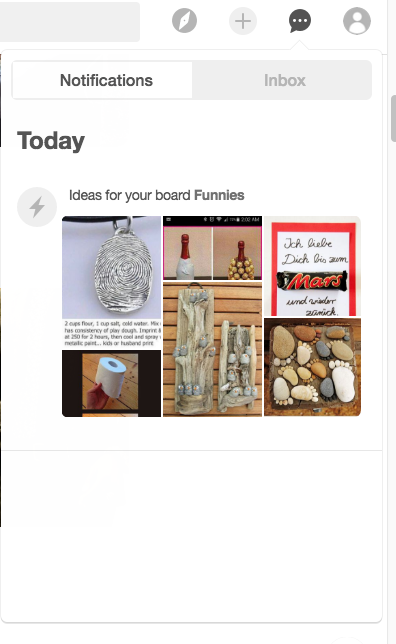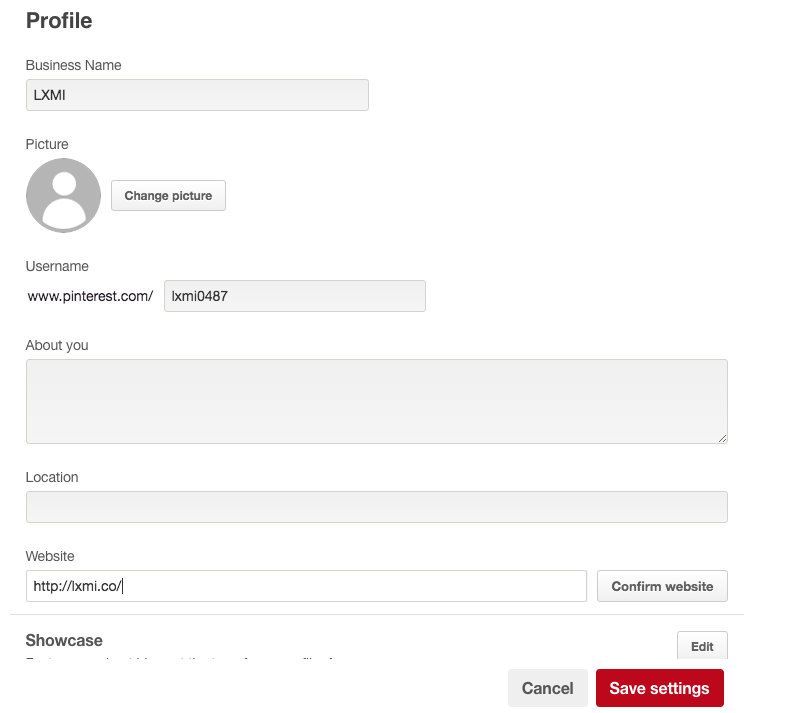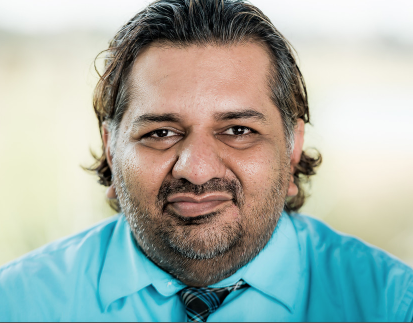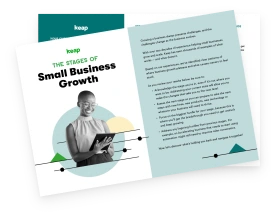Over 150 million active users call Pinterest home, and your business should definitely see if Pinterest is a great opportunity to reach your ideal customer audience.
Pinterest is a visual search engine where users discover answers to their questions. They then can re-pin (share), comment, or like what the find. Even if your business is non-visual, you can find a way to connect to Pinterest by being creative.
As an example, an accountant might have a funny board called “Not a Deduction” that includes images of things that are non-deductible. First and foremost, think of your ideal customer avatar(s), and whether Pinterest would be a part of their social profiles
According to research done by Omnicore, Pinterest users are predominantly female (81 percent) however, new sign ups are now 40 percent male and 60 percent female, and millennials use Pinterest just as much as Instagram. So if you believe your customer audience resides on Pinterest, then you should make Pinterest your home too. This guide will help you do that.
How to set up your business account
Make sure you set up a business account and not a personal account, as the business account has more analytical tools to help your business thrive on Pinterest. Click here to start. You should see the following screen.
Though your website is optional, it is highly recommended to add it. Then select a business drop down has the following:
Pick the one that matches your business best. Next, you’ll see the following:
Think about either five topics that may seem a great fit for your business and also if something feels “cool,” then go for that as well. The selection will end up in your home feed. I use them as inspiration. Also, go ahead and get the Pinterest browser button, as it will make life easier when you want to clip things from the interest to post to your Pinterest boards.
What are pins and boards?
A pin is just a bit of visual content that you want to share and you organize them in boards. A board essentially is a page of related pins with a name that makes it easy for a viewer to understand.
Now I chose an eclectic mix of topics. One thing that you should know is that Pinterest boards can be public and secret. So some of the “motivational” pins, ie. fast cars, I’m just going to hold in a private board whereas others that match this brand, a handmade jewelry brand, will be public facing.
Now it’s time to pick what you like and organize it to boards. Click on a pin you like and click the save button.
Choose the name of your board and hit create. If you have boards already, then you can select one as well. Also, if you have a board that is just for you, then you can make it secret. I’d do this on topics that seem cool to you but really would dilute the public facing boards from a branding perspective. I know my ideal audience is for the custom jewelry brand, and exotic cars does not fit that persona at all, but I do like the motivation as I am into exotic cars. So Pinterest can be used as a vision board, and when you can create private boards by following when you create a board:
Now, where are your boards?
Click the person icon, then click “my profile,” and you will see a page with your public and secret boards.
While we are here, you can edit what you put in earlier by using the icon that looks like a nut. Also, you can connect to your social networks, as well as Gmail and Yahoo email. This allows you to find and connect to contacts that already are Pinterest users.
The paper airplane allows you to invite others to your Pinterest board or to post to social media. The button next to it just shows your order history for ads analytics and make a widget which is cool if you want to integrate Pinterest to your website.
Now that we have the basics, let’s look at menu options from left to right:
Analytics
Analytics can get you a great understanding of your audience and what they are repining. The "Ads" button allows you to advertise pins to a demographic of your choosing.
Explore button
To the right of the search bar, the first icon is the explore button and it will show what’s trending.
The plus button
The plus button allows you to add a new pin or to create a new ad.
With the Pinterest button in place in my browser, I rarely use the “save from a website” selection. As I browse the internet and I find something that fits, I will use the browser button to make a pin.
Chat button
The next button (chat button), will provide you with news, alerts, and any personal messages.
So now that we have a basic understanding of Pinterest, let’s get into what to pin and when, and what strategy we should use for naming boards.
What to pin
- Product Images (If you have an e-commerce store and compelling imagery, you can build a pin that shows the image and the price and directly link to the checkout page. Don’t, however, make your Pinterst boards just a glorified Shopify store. Sprinkling other pin types as well will drive more engagement.)
- A board to show “behind the scenes” at your business
- Infographics
- Quotes
- Blog Posts (Make sure they have a compelling visual)
- Videos
- Customer testimonials
- Longer images perform better than shorter: Image size of 735 x 1200 pixels with 1900 pixels maximum in length
- According to Pinterest, informative pins are up to 30 percent more engaging than other pins
- Pins related to trending topics seem to do extremely well in regards to engagement
When to pin
Though there are many statistics on the optimal time to pin, you should find a time that works for you as to post and for your audience to consume. Consistency is extraordinary. Same concept for frequency as well. If your audience is really busy, then you may want to do less pins but higher quality. Knowing your audience well is important in marketing.
What tools to use for building pins
Pinterest button for your browser
First, make sure you have the pin button added to your browser. Now you can create a pin from anywhere on the internet without having to go to Pinterest.
Canva
Canva is a great photo editor that allows anyone to create amazing graphics. Better yet they have different template sizes for the social platforms so it’s easy to build Pinterest graphics. Many of their templates graphics are free, but other premium ones are $1. If you need background images look to the next section for places to go.
Free stock photography
To get some amazing background images for free here are some great resources:
- StockSnap.io
- Unsplash
- Gratisography
- Negative Space
- Freestocks
- Picography
- MMT Stock
- SkitterPhoto
- Life of Pix
- Little Visuals
- Death to Stock Photos
- FoodiesFeed
- Picjumbo
- IM Free
- New Old Stock
- Getrefe
- Pixabay
- Jay Mantri
- Tookapic Stock
- Kaboom Pics
- Epicantus
Pinterest strategy
Below are some great tips for getting your Pinterest optimized, and inherently this will make everything SEO friendly as well.
What type of boards and pins should I create for my business?
If you have a good understanding of what your ideal customer audience is then you can do some research on Pinterest using the explorer tool to find out what kinds of things they are pinning.
A very savvy way to do this is to invite your customers to check out your Pinterest board, and you can then start to “observe” what they are liking that you posted and also hop onto their Pinterest boards to see what they are pinning. Being that one-stop Pinterest oasis of cool for your ideal customer base is where you want to be. Don’t fret, you aren’t going to have to be a content engine. Think curation. Think “whose content can I share that my audience will love?” Your original pins should only be a small fraction of what’s posted unless you have the ability to produce that content and feel compelled to do so.
Pin optimization
Make sure that the pin description captivates the user by giving them the information that they need beyond the image. Be thoughtful, especially when it comes to tagging the pin. Do not blast the description with hashtags.
Creating board names
When creating board names, use what you are discovering as inspiration. Popular/trending topic names make great Pinterest boards. Just be to the point so that people can easily understand the purpose of that board. Think of how a user would search for your board and name it that.
Username
The username is how you can get to your board directly from the internet. Usually Pinterest just generates the profile name, but you can change it by going to your profile. As you can see, I need to change mine.
Key takeaways
First, like any social network platform, find out if your audience uses Pinterest. The best way to find out is to survey your customer audience and see if they do use Pinterest or do explore using the Pinterest search and explore tools. Make sure you create a business account so you can get the additional analytics and ability to advertise. You want public facing boards to be related to your business but they don’t literally have to be a perfect match. You may sell cookware, but have a board for favorite recipes. Use the secret option for boards to keep some boards all to yourself. You can create “buy now” pins, where you post a product image with the price and then link directly to the shopping cart page, but just remember that to drive engagement you need boards and other pins as well, or you won’t get the engagement or the sales you desire. Look at how other e-commerce boards are doing it. Usually it’s subtle, sprinkled product pin within other just cool informative pins.
Suresh Thakoor is a marketing and sales solutions architect and co-founder of the marketing and sales consulting firm, Ananda Solutions.