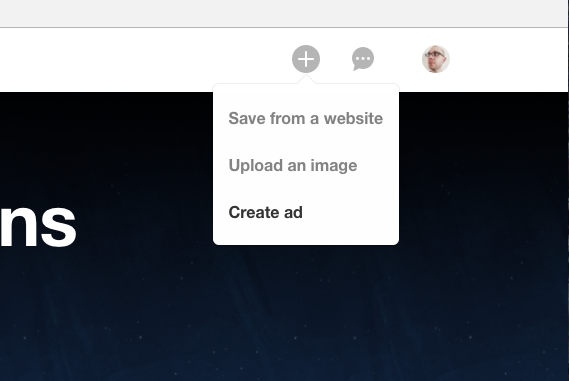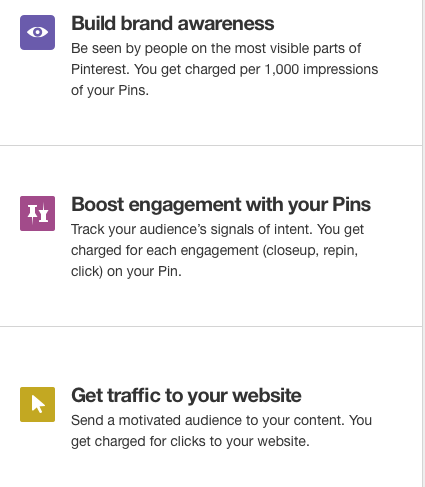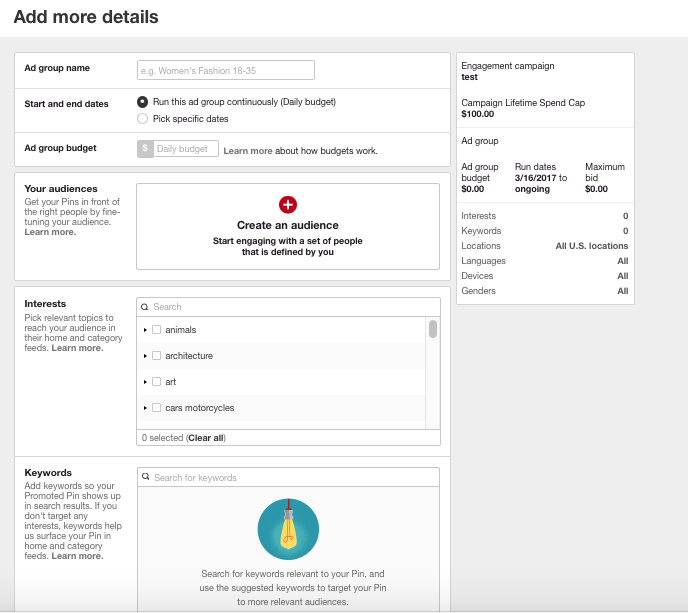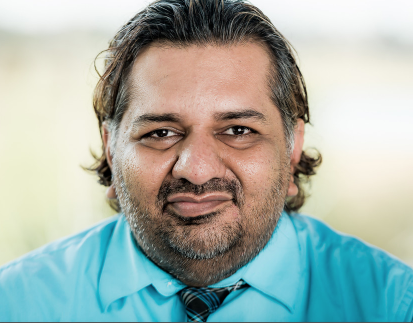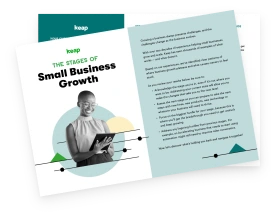Pinterest is a very engaged community, which makes it a great platform for small businesses to advertise. According to the following study, Pinterest has some mouth-watering stats:
- Three out of every four saved pins come from businesses, and two million products are pinned each day
- 40 percent of Pinners make more than $100,000
- The average sale coming from Pinterest is well above $50
- 93 percent of Pinners use Pinterest to plan future buys
If you are familiar with Facebook advertising, then Pinterest is a cakewalk. There are few crucial prerequisites for advertising on Pinterest.
- A business account is needed. If your account is personal, you can convert your account by reading this article.
- The only promotable pins are those that already been pinned on your board
Step 1: Creating a campaign
Campaigns are equivalent to boards in Pinterest and help you organizing pins you want to promote. If you have a seasonal clothing line, then you can organize them to match the seasons. Other ways to organize are if you target different types of people. You may have a set of pins that match a specific customer avatar, while others match another.
Once you’ve create a promoted pin by clicking on the big plus button in the right hand corner of your business account and then “Create Ad.”
The next thing to do is to select your goal. You can choose from the following:
- Boost brand awareness: This is where you are just promoting awareness and therefore you are charged per 1,000 impressions.
- Boost engagement: For this goal, you are measuring interest in your pin, whether it is a closeup, repin, or click. You are paying for every engagement.
- Get traffic: Here you are paying for when the audience clicks through to your website.
The next thing to do is to enter your details for the campaign:
- Name of the campaign
- Dates the campaign should run
- Daily budget—the most you are willing to spend each day
Step 2: Pick the Pin you want to promote and add the details
Use your analytics to determine which pins are doing well. Consider metrics like most clicked or repins. Remember you can only promote pins that link back to a website, other pins such as buyable pins, videos, gifs, and app pins are ineligible.
After picking your pin you need to add the following details:
- Name
- Destination URL
- Targeting:
Your audiences: You can target specifically to people that have either bought from you in the past or “act alikes,” which are people who resemble your customer audiences. You basically import a list of email addresses, and Pinterest will match those emails to any user accounts that have those email addresses. Other options include just Pinners who have visited your website or have previously engaged with your previous pins.
Interest targeting: You can reach people based on their interests. As an example you may target based on “yoga.” If someone has yoga as part of their boards or pins, when they browse their homepage they will see your promoted pin in their feed or when they are in their category feed.
Keyword targeting: Pinterest also has a search bar and so when a user is looking for something specific (“How to make a quilt”) your promoted pin on the keyword “how to make a quilt” would show up in the search results. Because keywords here can be more specific and can show intent (Make, buy, or do) those that match longer phrases provide a stronger audience with that intention. The best way to find keywords is to use the searchbar in order to explore what others are searching for. Remember, people don’t just look to the present when they are pinning but the future as well. Just keep that in mind and cover both the now and the future as well as broader keywords.Location: Where do you want to target the ad? The default is the United States.
- Language: What languages do you want to reach. The default is all languages
- Devices: Mobile, desktop, or specific brands (i.e., iPhone)
- Genders: You can target to gender. Unspecified means when someone signed up they didn’t specify a gender.
Maximum bid: What is the most you’d pay per desired action. Maximum bid isn’t exactly what you are paying per ad, it’s just the ceiling as to what you’d be willing to pay. Based on competition and other factors, you may bid a high amount and never be close to reaching that because the competition is low.
Step 3: Review process and billing
After completing the description, the next step is to review the Pin. It can take up to 24 hours for the review process to be completed. It’s helpful to remember that every time you update an ad, it resets the review process. So, if 12 hours have passed and you remember that you need to adjust your targeting, it will reset the review process.
For your first promoted pin you will have to setup your billing info. You can also review or edit this any time you promote a pin.
Conversion tracking
Similar to Facebook, you can track conversion actions related to a pin. Here are the four conversion types that can be tracked:
- Page visits: Visit to a webpage
- Sign ups: A user that signed up to the email list
- Checkouts: A purchase
- Custom Conversions: You can make your own trackable action
So checkouts would be great for being able to determine return on investment. With a checkout tracking in place, you track the total amount of purchase, and since Pinterest will give you the cost of the ad, you will be able to determine ROI.
In order to setup conversion tracking you will need to get the appropriate tracking code. Under the ads menu you can find Conversion Tracking. You then put in the following details:
- Name the conversion tag
- What type of conversion is it (page visit, signup, checkout, custom)
- You can chose how long the tracking window should be (how long from the moment they click will the tracking code be valid)
Next you click create tag and copy the code at the bottom of the page and add it to the appropriate place on your website.
As your ads are running, remember that Pinterest has very strong reporting so you will be able to tell how your ads are performing.
So there you have it. You should now know how to setup your ads on Pinterest and be off to the races.
Suresh Thakoor is a marketing and sales solutions architect and co-founder of the marketing and sales consulting firm, Ananda Solutions.