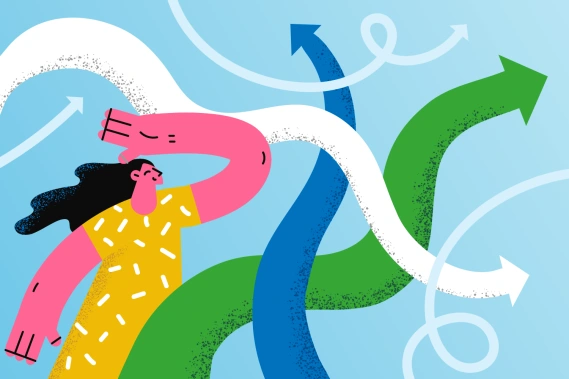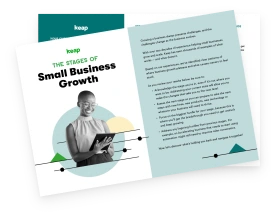Email marketing is one of the strongest digital communication tools between a business and an audience. Regularly sending personalized emails can help you develop and nurture relationships with the people wanting to learn the story behind your business, buy your products, or book your services.
Why should you create an email campaign for your business?
Email marketing provides the greatest ROI of all marketing channels: $42 for every $1 invested. Email marketing is owned media. You own your email list. When social media platforms experience outages and you can't post or communicate with your audience on those platforms, you can still turn to email marketing to communicate effectively.
Whether you’re aiming to announce company news, share updated product features, promote discounts, or nurture leads into clients, planning an email campaign can be crucial to building relationships with your customers.
Where to start with planning an email campaign
Ideally, you’ll spend 2 - 3 weeks setting up your first email campaign. While anything more than 2 - 3 days might seem like a lifetime, the additional time upfront will help save time once you’re regularly sending email campaigns as your business and your audience grow. Plus, when you sign up for an email service provider (ESP) like Keap, you’ll be on the fast track to growing your email marketing campaigns and simplifying the process.
What your email campaign timeline might look like
Your timeline with planning an email campaign will look something like this:
- Day 1: Sign up for an account with an ESP and get familiar with the platform.
- Day 3: Brainstorm email content, and draft the email.
- Day 5: Share the email draft with your team for feedback, and adjust the email content as needed.
- Day 8: Build the email in the email template editor/designer.
- Day 11: Test the email and get feedback from your team. Adjust the email design and content as needed.
- Day 13: Schedule the email to send to your subscribers.
- Day 20: Check the email campaign analytics anywhere from 24 hours to one week after sending the email, and decide how you should adjust your email marketing strategy.
Let’s break this planning process down even further.
1. Sign up for an account with a trusted ESP
Create an account, and set up your From Name and From Email Address, such as Darla at Your Business, [email protected]. This name and email address will be who the email is being sent from and it serves as the reply address if subscribers click “reply” in the email. To improve email deliverability, verify your sending domain. You’ll need to follow instructions to edit your domain DNS records.
Upload your email list to the ESP, and make sure that you have permission to send emails to your list, no matter how large or small the list is, for better email deliverability, fewer spam complaints, and to comply with email laws. Each country may have different email laws, so ensure your email account, list(s), and campaigns comply with email marketing and data standards, including the CAN-SPAM Act (US), CASL (Canada), and GDPR (EU).
2. Draft the email
Get started by browsing email templates for inspiration, where you can easily swap out the template with your own content.
For copywriting, grab a pen and notebook (that’s how we wrote this blog post!), or go straight to the computer and open up a blank page such as Microsoft Word or Google Docs. Choose your topic for your first email marketing campaign (a content calendar can help you plan ahead). Then, start writing your email in a format such as this to get started:
- Subject line (Recommended: up to 8 - 9 words, 30 - 40 characters)
- Preheader text (Displayed directly below the subject line, recommended 70 - 90 characters)
- Email body copy, including personalization
- The email personalization will depend on how much information you collect from the time someone signs up, and how much information you store. Here are some personalization examples:
- Product recommendations based on previous purchases
- Account creation anniversaries
- Customer milestones
- Location-based images and content
- User app activity
- Start by addressing subscribers by their first name in the email. Include a fallback in the occasion that their first name isn’t in your database. Example: “Hi, Friend!”
- As you send more email campaigns, personalize the emails based on milestones and anniversaries (“Happy 1 year anniversary since creating your account, {first name}!” or “Congrats on making your first purchase!”)
- The email personalization will depend on how much information you collect from the time someone signs up, and how much information you store. Here are some personalization examples:
- Paste images you might include in the email
- Add a call to action (CTA, such as “Learn more” or “Save your spot”)
3. Share the email draft with your team (if you have a team!)
Share the Google Doc with your team by email or in a project management tool such as Airtable or Notion, and ask for their feedback. How does the copy sound? Will this message hit the mark with your audience? Edit the content as needed, and then move on to the design aspects of the email.
4. Design and build the email
Next up: email design.
Search for email design inspiration from websites such as Really Good Emails, Email Love, and Dribbble. You don’t have to be a designer to build an email, especially with drag-and-drop email editors available in ESPs like Keap, but it helps to understand some email design principles.
If you’re including images in the email, add alternative text (aka alt text) to the images for 1) screen readers and 2) people who disable images from showing in their emails. Add as much live text as possible in your email. Live text involves typing out the text in the email rather than designing graphics with text in them.
The more live text you have in your email vs. graphics with text, the better the experience will be for your audience. If you choose to create graphics with text, focus on adding strong alt text throughout the email so anyone can understand your message with or without images.
5. Test the email display and links
Once you’ve written and designed the email, send test emails to your team to review email links (click ALL the links), and to preview how the email looks on different devices (desktop, tablet, mobile) and email clients. An email client is the inbox in which a recipient views emails, such as Gmail, Apple Mail, and Yahoo.
On top of sending test emails to your team, consider running the email through a testing tool, such as Litmus or Email on Acid, for a quicker way to see how your email displays on multiple devices and email clients, and to troubleshoot display concerns. Testing can help catch errors, from not pulling in “first name” to an image not looking right on mobile, so you can find and correct these before sending your first email campaign out to your entire audience
6. Schedule the email campaign
Scheduling the email to send to your subscribers could either be exciting or intimidating, depending on how you feel about the process!
Schedule your email for a future date and time rather than sending the email immediately so you’ll have some buffer time to make adjustments to the campaign. Once you hit “Send” or “Schedule,” don’t overthink it. You’ve got this!
7. Review the email campaign analytics
Anywhere from one day to one week after sending the email campaign, review reports such as the campaign delivery rate, open rates, click-through rates, most-clicked links, unsubscribe rate, and revenue, if applicable.
If a specific email client shows a low deliverability rate, your email might be landing in your recipients’ spam folder or promotions tab, indicating an opportunity to improve your email content for the potential of better delivery rates with future campaigns.
A few things to keep in mind to improve your email deliverability:
- Send emails to contacts who have opted in to receive content from your company.
- Aim for a text-to-image ratio of 80:20
- Segment your email list. Rather than sending one message to your entire email list, you can send different messages to groups of people. You can segment lists to serve different content and/or to A/B test email content.
- Ex: Send an email with subject line A to 50% of your email list, and send an email with subject line B to the remaining 50% of your list.
- Monitor which email campaign performs the best, and adjust your email design and strategy accordingly.
- Authenticate your sending domain (Ex: Update your domain’s DNS records to send emails from your ESP, so the emails appear to be sent from your company instead of being sent from the ESP). Consult your IT team as needed.
- Ensure there’s a clear way for your audience to unsubscribe from emails.
Once you’ve got this email campaign process down, you can rinse, repeat, and adjust the process with your entire team, or your mighty team of one!
Check out Keap’s powerful email marketing software
With Keap’s advanced email marketing software, you can start small and grow your email campaigns into automated emails, nurture sequences, sales follow-ups, and more. Segment email campaigns to send based on customer behavior and data with conditional content (think “if this happens, then that will send”), and get detailed email campaign reporting from start to finish to improve your audience’s experience.
Ready to dive in to your first email campaign? Try Keap for free and explore the relationship-building power of email marketing.