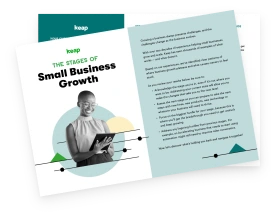Starting this year, Google and Yahoo! will no longer deliver marketing emails sent from free email accounts such as Gmail and Outlook.com. This is one of several email policy changes these companies are making to protect their customers and encourage good email sending practices by marketers.
So what does this mean for small business marketers? First, you’ll need to have a custom domain that you use for sending your marketing emails, whether it’s through Keap or any other email marketing software.
If you already have a custom domain for your business, then you’re all set, at least as far as this part of the policy change is concerned. Your next step will be DKIM authentication.
If you don’t have a custom domain (or aren’t sure what that is), the rest of this article is for you.
Here's how to know if you need a custom domain or not in order to be prepared for these important changes from Google and Yahoo!:
What is a free domain vs. a custom domain?
A domain is a unique address on the internet that identifies a specific website. It's what you type into a web browser to visit a company’s site, such as keap.com.
As the name implies, a free domain is one you can obtain without having to pay for it. Common examples of free email domains include:
- Gmail.com
- Yahoo.com
- Outlook.com
- Wordpress.com
Custom domains are purchased through a domain registrar, like GoDaddy, for an annual fee. They can be whatever you want, assuming someone hasn’t already bought the name you want.
When you purchase a custom domain name, not only can you create a website with that name, you can also use it for your company emails, such as [email protected]. Companies that offer free email services use their own domain name in your email address.
For example, let’s say Yoda has started a specialty soda shop and, to save money, is sending promotional emails from his Gmail account. His email address is [email protected].
If he were to purchase the custom domain name yodasoda.com, he’d then be able to send emails using his new business email address, [email protected] (or whatever he decided to put before the @ sign). In fact, he could create as many email addresses as needed, such as one for his trusty sales rep, [email protected].
Alright, now that you know what a custom domain is, let’s look at the steps for selecting and purchasing one.
How to get a custom domain name
Getting a domain name is actually pretty easy, but some of the decisions along the way may take some thought and preparation. Here are the steps to take.
Step 1: Choose a domain name — and some alternatives, just in case
This is usually the name of your business — like keap.com for Keap. But the reason this step can take some effort is because the name you want may already have been registered by someone else. This is especially true if your business name uses common words or if other businesses have similar names, such as Achieve Coaching or Mary’s Diner.
For example, let’s say Yoda went to GoDaddy and found that yodasoda.com was already taken. He might have to get creative at picking another one, such as yodasoda.me or jediyodasoda.com.
This is why it’s helpful to start the research process now if you need a custom domain for your business. Although the act of purchasing a custom domain only takes minutes, it’s an important decision that will impact your entire business, so you need to choose wisely so you don’t have to go through the hassle of changing your domain name again later.
As you’re choosing a name, strive for something short and memorable. For example, yodasoda.me is short and rhymes, making it easy to remember. By contrast, yodasyummybubbly.com also rhymes but it’s longer and people might forget to type in the possessive “s”, mistakenly typing yodayummybubbly.com, which would lead to an error — or a competitor’s website. In fact, you might also want to register domain names that people might accidentally type in instead of the real one.
Step 2: Check the availability of your desired domain name
Go to the site of a reputable domain registrar like GoDaddy, Namecheap, Google Domains, or any other accredited registrar and perform a search for the domain name you want. The search function is usually front and center on their website.
If your favorite domain name isn’t available, perform additional searches for alternates that could work for you.
Step 3: Choose the domain registrar to purchase from
You won’t find different availability on the different registrar sites, since they’re all pulling from the same pool of available names. However, they may have different pricing for registering the same domain name.
If you want to buy your website and email hosting from the registrar — or any other services they provide — you can comparison shop for those as well before making a purchase.
Important note: You will need to buy hosting in addition to buying the name. Domain name registration is usually purchased on an annual basis, and hosting may be monthly or annual. If you choose to purchase hosting from a different company than your registrar, such as HostGator or BlueHost, you may choose to do that at the same time as this step, or later on.
Step 4: Purchase your domain name and provide contact information
As you go through the buying process on the website of your chosen registrar, you’ll need to be ready provide the following information:
Contact information to be recorded in the domain's WHOIS database, which is publicly accessible. Providing this information is required. However, domain registrars may offer a service to hide your information from the public, usually for an additional fee. Even if you choose to have the registrar display their information instead of yours to the public, you’ll still want to keep your information updated with them so they can contact you if there’s an issue with your domain.
This is the info you’ll be asked to provide:
- Registrant's Name: This is the legal owner of the domain. It could be an individual, a company, or an organization.
- Registrant's Organization (if applicable): If the domain is registered on behalf of a company or organization, the name of that entity may be included.
- Registrant's Address: This includes the physical address of the domain owner.
- Registrant's Email Address: This is the primary contact email address associated with the domain. It's where important domain-related communications will be sent.
- Registrant's Phone Number: A contact number for the domain owner.
- Administrative Contact: This is the person responsible for managing the domain. Their name, organization (if applicable), address, email address, and phone number are recorded.
- Technical Contact: This is the person responsible for technical aspects related to the domain, like DNS settings and configurations. Their name, organization (if applicable), address, email address, and phone number are recorded.
- Billing Contact (if applicable): This is the person responsible for billing and financial matters related to the domain. Their name, organization (if applicable), address, email address, and phone number are recorded.
Registration period. You'll typically have the option to register a domain for one year or longer. Some registrars offer discounts for longer-term registrations.
Automatic renewal option. You may be given the option to save your billing information and have your registration automatically renew before it expires. This is a good idea because, if your domain registration expires, then your domain name would go back into the pool of available names and someone else could buy your domain name. To avoid this huge hassle for your business, do the following:
- Sign up for automatic renewals using a credit card you expect to be good for years
- Make sure you renew the payment information with the registrar if you get a new credit card or the card reaches its expiration date
- Provide a good email address that you’ll use for a long time as a way for the registrar to contact you about upcoming renewals and outdated card alerts
Additional services. Domain registrars often offer additional services like privacy protection (to hide your contact information from the public WHOIS database), email hosting, website hosting, and more. You can choose to add these services if you need them.
Once you own your customer domain name, pat yourself on the back! Your small business just became that much more official.
But there’s still a bit more to do.
How to set up your custom domain email address
These steps can get somewhat technical, so if you have a “tech person” on your team, these steps can be delegated to them. We’ll give a brief overview here.
Configure DNS settings. Once you've registered your domain, it’s important to make sure your domain registration and domain hosting are connected, so when someone visits your new URL it actually goes to your website. This step also verifies with your email host that you own the domain name and have the authority to set up email for that domain.
- If you purchased your domain registration and hosting from the same company, they may do this for you automatically, but check with them to be sure.
- If you used separate companies, then log into both websites, get the DNS/nameserver info from your hosting company and enter it on your registrar’s website to point the domain to your website. This may take a few hours to take effect.
Set up email accounts. Once your domain ownership is verified by updating your DNS records, log into the control panel or dashboard provided by the email hosting service and create email accounts using your custom domain (e.g., [email protected]). This is also where you’ll manage passwords, set up aliases, and perform other administrative tasks.
Configure email clients. To access email sent to your new address, you'll need to set up an email client. This could be a desktop application like Microsoft Outlook or a web-based client like Gmail. Get the incoming and outgoing server settings provided by your email hosting service and enter them into the settings of your email application.
Test email sending and receiving. Send a test email to make sure everything is set up correctly. Verify that you can receive emails as well.
Configure additional settings (optional). Depending on the email hosting service you choose, you may have the option to set up additional features like email forwarding, filters, and other customizations. Consider configuring security features like two-factor authentication (2FA) and encryption settings to protect your email accounts.
Now you’re ready to start sending and receiving email from your new custom email addresses!
Next steps to prepare for Google and Yahoo! email policy changes
Sending marketing emails from a custom domain is just one of the steps needed to comply with the email policies that Google and Yahoo! are rolling out.
You’ll also need to:
Authenticate your domain with DKIM and DMARC. For Keap customers, we’ve made authenticating your account with DKIM and DMARC a breeze from right within your Keap app. Check out the step-by-step instructions here: Pro & Max | Ultimate
Maintain a low spam complaint rate. Aim to keep your complaint rate at 1 per 1,000 emails or lower. This aligns with Keap’s standards and industry standards for optimal email health. Not sure what your complaint rate is? Keap customers can use the Email Health widget, which is now available in all editions of Keap.
You’ll want to take those steps in December and January so you’re all set for the Feb. 1 deadline.
Visit GoDaddy to get started finding your custom domain, then check out Keap’s email marketing capabilities designed especially for growing small businesses.
For more tips on improving your email deliverability, check out these resources:
Why Are My Emails Going to Spam? (article)
Improve email deliverability so your emails get seen (video & transcript)
Best practices for list hygiene and email deliverability (article)